Setting up a new machine after you have just purchased it is not always an intuitive process. And even if you are using a machine for a long time you might have zero knowledge about some problems that might appear at some point during the use. For instance, right now you might be wondering how to make projector louder.
Well, there’s a reason why all electronic devices come with a user manual. But sometimes even the manual might not have sufficient or relevant information about a problem. In such a case you can always head over to the internet.
It couldn’t be worse than a nightmare when your projector sound is not working. Sometimes your projector speakers might be the problem or there might be an issue of sound coming out of the projector not speakers in case you are using external speakers for the projector.
Other times low sound problems will make you ponder on the question of how to increase the volume on the projector. Well, whatever the case is, you can always fix the problem by learning a few helpful techniques.
In this article, we are going to make you learn how to get sound from projector to speakers, how to increase projector volume or how to make a projector louder. Just be patient and hop in. We bet you are going to grasp a lot of useful tips.
Why Is No Sound Coming From My Projector?
Sometimes while projecting a video from your laptop or any other device on your laptop you might notice that while the video is perfectly displaying on the screen there is no sound on the projector. Instantly a question how do I get sound to play through my projector? will pop up in your mind. Well, stop thinking a read this portion to understand why is no sound coming from my projector and how can you fix it.
Below we have mentioned all the potential reasons why there is no sound on the projector along with solutions:
1. Your Projector Volume Is Muted Or Turned Down
In most cases, it is the volume of your projector that has been turned down or off. Sometimes you deliberately turn it off for a certain task and then you forget it was this way. Also, when you send it for service you can reset or change the settings including the volume as well.
To see if the projector volume is turned down follow the below-mentioned steps:
- Using the remote of the projector go to the sound settings and press the up and down keys to adjust the volume levels.
- If you are using the menu buttons on the projector keep pressing them until you see sound settings.
- Then press the button till the sound settings are selected.
- When the sound settings appear press the buttons having an arrow pointing up to increase the volume level.
2. The Volume Of The Video On Your Computer Or Laptop Is Muted
In case your projector volume is not muted then there’s a possibility that the volume of the video that you are playing through your laptop or computer on the projector is unadjusted.
- If you are streaming a video from an app make sure the sound on the video is unmuted first.
- You will see a sound icon either on the right or the left bottom of the video.
- Click on it to unmute you can also adjust the sound level by holding onto the video’s volume bar with the mouse and then moving it left or right.
3. The Volume On The Input Source Is Not Synced With The Projector
There might be an issue with the sound adjustments of your input source. For instance, if you are using a laptop to display content on the projector. And also, there is nothing wrong with the volume settings of the video file and projector. then it’s probably the input source whose volume levels are disturbed.
For fixing this problem all you have to do is;
- Open the sound settings on the input source.
- See if the volume is adjusted properly.
- Search for the output sources.
- Make sure the projector is selected as an output souse option in the sound settings.
- This will automatically sync the sound of video on a laptop with the projector while it’s being played on it.
4. Your Projector Does Not Support Dolby Audio
If you have tried everything and still there is no sound on your projector then is probably because your projector is using a Dolby audio app. or maybe any other source devices that are hooked to the projector are sending Dolby audio. Now, most projectors do not support Dolby audio. So, change the audio settings and choose different audio on your source device.
In case you are looking for a budget-friendly best projector for crystal-clear voice, check our list below to save your time and money. Just click on them and order now.
Top 3 Best Projectors With Loud Speakers
Anker NEBULA Capsule, Smart Wi-Fi Mini Projector. (100 ANSI Lumen Portable Projector, 360° Speaker, Movie Projector, 100 Inch Picture, 4Hr Video Playtime for Inside and Outside, Watch Anywhere).
2. Star Projector Galaxy Night Light Projector. (With Remote Control&Music Speaker, Voice Control&Timer, and Starry Light Projector for Baby Kids Adults Bedroom/Decoration/Birthday/Parties).
3. 4K Supported Projector – 5G WiFi Bluetooth Projector. (With Full HD Native 1080P, Real 400 ANSI, Powerful Speaker, ETOE Movie Projector Compatible with iOS/Android/PC/PS5/TV Stick/HDMI/USB for Halloween).
Why Is My Projector Volume So Low?
Some projectors aren’t very loud enough as they are designed that way. This is usually in the case of low-quality projectors. While another projector might have some technical issues due to which they might not be giving that satisfactory level of sound.
A lot of people have this foiba with electronic devices. They are simply afraid to check the machine themselves whenever a problem arises because they think they are going to ruin it. But learning about your machine and overcoming the fear of tackling the problem yourself is going to be life-changing for you.
In this portion of the article, we have covered all the necessary points that you need to know about your projector audio issues:
1. Projector Sound Levels Are Not Properly Adjusted
If you just got your projector serviced there’s a very clear possibility that its sound levels or settings would have been disturbed.
To deal with the projector audio you can always start by checking the basic sound settings. But in most cases, people are generally not aware of which sound level, they should select on the soundbar. So, they ignore the projector audio adjustment issues and rush to call in the tech guy.
To adjust the projector audio levels just reach out to the soundbar buttons. Now using them you can check the sound levels. And adjust them to a level where the sound is perfectly audible to the audience.
2. External Speaker Sound Is Too Low
While you are using an external projector speaker you have to keep a lot of things in mind. The most important one is the sound. Yes, sound again! Just like the projector you have to make this clear that the sound on your external speaker is not turned down or too low.
So, after hooking the speakers with the projector make sure you test the audio level of both the external speaker and the projector.
3. Input And Output Device Sound Is Not Synced Together
Whenever you are connecting any output device such as your laptop, computer or speaker make sure to choose them as an option on the output devices options on the projector settings and vice versa. Otherwise, the volume will be unavailable or too low on the video being played on the projector.
4. Using The Wrong External Cables And Wires
Before connecting your projector to the power source or any external device make sure you are using the right connecting cable. For instance, some devices only support HDMI cables. So, in such a case you can’t use a VGA cable with the. The tip is to use a compatible connector or adapter with the cable and hook it into the source device.
Another tip is to replace the old or damaged wires. Trying this will automatically improve the sound quality of your projector.
5. Pending Software Or Apps Updates
Keep track of all the updates on your projector for any software or app that you have downloaded on it. Especially if you use that app or software frequently. Because ignoring their updates is going to have an impact on the sound levels.
Also, click the below articles:
Best Projectors For Classroom
Best Lens Cleaners for Projectors
Best Projectors For Sports
Best Projectors For Wedding Receptions
Best Projectors For Ceiling Mounts
Best Projectors For Projection Mapping
How To Make Projector Louder?
Despite the projector type and brand sound issues are quite frequently occurring problems. Sometimes they are just inevitable due to the user’s naiveness about simple things which might seem small but needs to be checked every time you use a projector.

If you want to bump the sound quality on your projector try out the following solutions;
1. Pre-Check The Volume On All Devices
The simplest method that you are going to find all over the internet is to check the volume on all devices. So, you can make sure that the volume is not mistakenly turned down or turned off on any of the connected devices including the projector.
2. Use An AUX Cable For Speakers
Most of the projectors even the budget-friendly ones have a socket that has a headphone logo on it. You can insert an AUX cable into this socket and then hook the other end of the cable to the external speakers. This technique is going to drastically make your projector by improving the sound quality.
3. Use An Amplifier
Another tip is to use an amplifier with your projector. This technique is going to help you make your projector louder. This technique is very useful for projectors who naturally have a very low or soft sound. Hooking an amplifier is of course going to make the sound signals from the projector appear more intense and louder.
How Do You Turn Up The Volume On My Projector Without A Remote?
Is your projector’s remote misplaced or not working? Well, there is no need to stress out about it. Because we have got some alternative steps for you.
- You can use the soundbar to turn up the volume.
- Now here the question arises, do you need a soundbar for a projector?
- Well not always but if you don’t want to use the remote you will find the soundbar buttons on the top or side of your projector’s body.
- Press the up and down buttons to set the volume accordingly.
- Here you go the volume is now turned up without a remote.
How Do I Change The Audio Output On My Epson Projector?
The following information in this portion of the article is useful for someone whose Epson audio out not working or who wants to change your Epson projector audio output.
Method 1
You will see various ports on the back of your Epson projectors. These ports allow you to hook up multiple output sources at the same with your Epson projector, unlike most other projectors.
So, if you were using your laptop as the audio source but now you want to use the speakers.
all you have to do is to go to the audio settings from the remote of the projector and choose the output option. This option will show all the output sources connected to your projector.
Select the audio source that you currently want to use. This will automatically change the audio output on your Epson projector.
Method 2
If you don’t want to go to the settings just simply plug out the Epson projector sound output HDMI cable of the output source that you don’t want to use. and keep intact or hook up the audio output cable of the device you want to use. Simple!
How Do I Increase The Volume Of My Epson Projector?
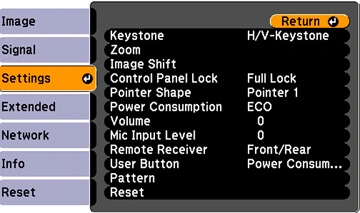
Is your Epson projector volume too low? Or are you having a projector with no sound HDMI notification? Well in either case the below-mentioned steps would be helpful for you. Give them a thorough read.
- Garb your projector’s remote and make sure it’s working well.
- Locate the volume buttons.
- Press the volume buttons.
- A message will pop up on the projector screen.
- Press the upward volume button to increase the sound. Or
- Press the lower volume button to balance the volume if it gets too loud.
- If you want to increase the volume on the output source or device then press the source search button.
- From the source search button, you can check the sound status of the output device and adjust the volume.
- Also, if you are facing a projector with no sound on the HDMI cable you can change the cable and connect the output device to the PMC port on the projector.
You may also like the following articles:
Best Projectors For Halloween Effects
Best Projectors For Cookie Decorating
Best Projectors For Camping
Best Projector For Daytime Use
Best Long Throw Projector For Distance
Best Short Throw Projector For Golf Simulator
Best 1080p Projectors Under 500 Dollars
How Do I Turn Up The Volume On My Epson Projector Without A Remote?
We all have lost or damaged our projector remotes at some point while using them. and it always happens when you needed the remote the most. Well to your surprise let us tell you that they are multiple ways you can control your Epson projector without the remote. So next time you lose it don’t stress yourself thinking about what to do no instead use the below mentioned smart techniques and save your time and energy.
1. Use The Projector Menu Buttons
The simplest way to increase or change the volume levels on your projector is by using the menu buttons of the projector.
- First, you will have to locate these menu buttons.
- You will find them on the top, bottom, or sides of the projector body.
- Press the volume button and the volume menu will appear on the screen
- Adjust the volume by pressing the volume buttons.
- Press ESC to go back once you have adjusted the volume.
2. Use Epson Projector Android App
You can also use your smartphone or android as a remote controller. All you have to do is download the Epson projector app from the play store. Sign up and make sure the app is connected to the projector.
You can not only control the sound with the Epson projector android app but it also enables you to perform other functions as well.
3. Get A Universal Remote Controller
You can also use a universal remote controller. This will allow you to control the projector even if the projector’s remote is not working or is lost.
Check these article also for more interesting information:
Best Mini Projector For Netflix
Best Mini Projector For MacBook Air
Best Projector For Dorm Room
Best Cheap Projector For PowerPoint Presentations
Best Projector For a Bright Room
Best Projector Under $200
Best Projector Under $300
Best Projectors Under $50
Can You Put Speakers Behind a Projector Screen?
Placing a screen in front of speakers might sound like a ridiculous idea to some. But yes, you can put speakers behind a projector’s screen. in case you have a small room, you can use a perforated screen at the back of your projector. this will not affect the audio quality of the projector.
Why Is Projector Audio On My Phone?
You might sometimes receive a projector audio drive notification on your android. Well, do not get confused. This usually happens when you have connected some audio or any other streaming app to your projector via your phone. In some cases, turning off Bluetooth on phone will make the notification disappear.
Do Outdoor Projectors Need Speakers?
Yes, you will need external speakers for the projector if you are using them outdoors. Especially if it is a place where there is a lot of noise. Well usually the outdoors are noisy and an external speaker will help to amplify the projector sound. So better get your speakers with you if you are planning to use a projector outside.
How Do I Adjust The Volume Of My Projector?
You can use the PVO projector volume control buttons on the remote to turn the volume up or down. But if you don’t have a remote or you don’t want to use it you can use the menu buttons on the projector to open sound settings. From there you can also easily adjust the volume.
Why Is No Sound Coming From My Projector?
There are several different reasons why no sound is coming from your projector. In most cases, it is the volume settings that are not adjusted properly. So, to get the sound go to the menu of your projector and make sure the volume is adjusted properly.
Final Verdict
Projectors are quite suitable and an economical option for both your home and workplace. And of course, the biggest plus factor of using a projector is their ‘big screens.
You can connect or hook up various devices such as your laptop or speaker very easily with your projector. These options also level up the user experience.
Besides the screen size, the quality of sound is also a considerable factor in the projectors. Not all projectors have that loud sound system some are naturally soft as well. So, to aid the sound quality the users can use external devices such as speakers and amplifiers.
In this article, we have brought your way some helpful ideas, tips, and methods useful for tackling the no-sound or low-sound issues on your projector. We are hopeful that the information shared in this article was of great help. Thanks for reading!
For more such informative blogs regarding projectors please visit us more often. Wish you a happy day!



Thank you for your sharing. I am worried that I lack creative ideas. It is your article that makes me full of hope. Thank you.
I must show thanks to the writer just for rescuing me from such a predicament. Just after surfing around through the online world and meeting tricks which are not productive, I was thinking my entire life was well over. Living without the presence of solutions to the difficulties you’ve fixed all through your good guideline is a serious case, as well as the kind which might have badly affected my entire career if I had not noticed your site. Your main ability and kindness in controlling every item was important. I’m not sure what I would’ve done if I hadn’t encountered such a subject like this. I can at this moment look forward to my future. Thank you very much for this high quality and results-oriented help. I won’t be reluctant to refer your site to anybody who will need guide on this matter.
I must express thanks to the writer just for bailing me out of such a crisis. Right after scouting throughout the world-wide-web and obtaining thoughts which were not helpful, I thought my entire life was gone. Existing without the presence of strategies to the difficulties you’ve solved by way of this short post is a critical case, and the kind which could have in a wrong way damaged my entire career if I hadn’t encountered your site. Your natural talent and kindness in maneuvering all the stuff was very helpful. I’m not sure what I would have done if I had not come upon such a step like this. It’s possible to at this point look ahead to my future. Thank you so much for your specialized and amazing help. I will not hesitate to refer your web blog to anybody who would need support about this subject.