If you are giving an academic or professional presentation using a projector remote control makes it so easy for you to change or move slides yourself instead of asking someone to manually do it for you. Just imagine that you are giving your performance at your best. The sound system, the screen of the projector, the hall or the conference room, all are in their best condition but suddenly your mini projector remote stop working. You will wonder why is my mini projector remote not working.
Well, you need not worry because we are here to help you, people, not to embarrass you in front of the gathering. Because we are going to give you a handful of advice that can help you avoid such a situation. Besides, we have enlisted all those reasons which can stop your projectors remote from working.
So let’s drive in to get complete guidance about your projector’s remote. What you should check in your remote before you address the gathering. If it still stops working, then what steps you should follow to make it work again?
Why Is My Mini Projector Remote Not Working?
There will be situations in which you will face problems while using your mini projector’s remote because after all, remotes are machines too. And it’s common with an electronic device machine to cause technical issues. Therefore, in this article, we have compiled all the possible explanations about your mini projector remote-related issues along with solutions. By the end of the article, you will master how to fix these problems.
Let’s begin with discussing why your mini projector’s remote is not working. And what could be done to make it work?
1. Expired Batteries
The very first thing you need to do if your mini projector remote is not working is to check the batteries of your remote. Place them in another device to test if they are expired or not, if yes then replacing the batteries will solve the problem.
2. The Remote Must Be Out Of The Mini Projector’s Range
The distance from where you might be using the remote must be far away from the projector and thus the signals of the remote would not be within the range of the mini projector because of which it might not be receiving them.
3. Signals From Other Devices Might Be Interfering
If you have other electronic devices, HID, or LED bulbs within the range of your mini projector then chances are that these devices or bulbs might be interfering with the signals of your remote making it appear that your mini projector remote is not working. Because the mini projector will be unable to perform the task when signals overlap.
3. Settings Of Your Mini Projector Might Be Changed
Go to the settings from the menu of your mini projector to see if the pairing of the mini projector with the remote is allowed. If not enable the pairing option by selecting the remote receiver option from the menu.
4. Optional Remote Control Is Paired With a Mini Projector
Check the mini projector’s port to see if you have attached any external or optional remote-control cables. Remove if any are found. Because as long as your mini projector is connected with other controlling sources it won’t respond to the remote control.
To get a practical idea you can watch the video below:
Why Is My Epson Mini Projector Remote Not Working?
Epson mini projectors are one of the most reliable projectors available in the market. Their price and quality are also remarkable. Epson offers a wide range of models in mini projectors that one can choose as per the needs, requirements, and budget. Since each make or model comes with different features and prices.
If you are facing any issue with your Epson’s mini projector remote or if the remote is not working you can try out the following remedies:
- If the remote suddenly started to stop working while you were using your Epson mini projector then chances are that your remote control’s batteries have expired. You need to instantly change them.
- If the batteries are working fine, then another problem that might be causing your remote to not work with the mini projector might be interference of digital or infrared signals from other electronic devices placed or installed near the mini projector. Remove such electronic devices to see if your remote works fine.
- If the remote is still not working then check if any other optional remote control is connected to the mini projector. if yes, then remove that external source. This will make your mini projector respond to the signals of the remote.
- Check the settings from the menu of your mini projector to see if the receiver option is enabled. Turn it on to make your remote pair with the mini projector.
- Always consider keeping a considerable but not too much distance remote from your mini projector. if you are in a hall or a seminar room make sure to move forward towards the projector if you want to control it with your remote. Because a remote will not operate outside the range of your mini projector.
Also, click the below articles:
Best Projectors For Classroom
Best Lens Cleaners for Projectors
Best Projectors For Sports
Best Projectors For Wedding Receptions
Best Projectors For Ceiling Mounts
Best Projectors For Projection Mapping
How Do I Reset My Epson Mini Projector Remote?
To rest the Epson mini projector remote or to simply switch the settings of your remote back to the default ones follow the steps highlighted down here:
- Hold the menu button on the mini projector’s remote and gently press it for a couple of seconds.
- From the menu choose the system settings and go to the advance tab.
- From the advance, the tab goes to restore factory and selects the default option.
- By choosing the default option the settings of the remote will be reset automatically.
How To Connect The Remote To Epson Mini Projector?
Epson mini projectors are one of the commonly used mini projectors. There are different Epson products and designs available in the market. So before connecting your remote to the Epson mini projector of any model read the user manual.

Here we are going to share the most common ways to connect your remote control with Epson mini projector. Since there are different models of Epson mini projectors you can look at all the methods shared below to see which one works with your mini projector.
Method 1
- Start with turning on your projector and make sure it is working fine.
- Now from your Epson mini projector’s remote control simultaneously press the mute and set buttons. Hold these buttons for a few seconds. When the command light on the remote flashes three-time, stop holding the buttons. The menu will appear on the mini projector screen indicating that the remote and the Epson mini projector are now paired.
Method 2
- Just like the first method start by turning on your projector.
- From your remote press the set and the off button until the light of the remote blinks three times.
- The blinking of lights indicates that the mini projector is now connected to the remote.
Method 3
- After the Epson mini projector is turned on hold the Enter and Home keys from the remote. The command light will blink thrice. That’s it the remote has been paired with the Epson mini projector.
How Do I Connect My Mini Remote To The Mini Projector?
Try out the following steps to connect the mini projector with your remote:
- First, you need to make sure that your mini projector is turned on.
- Next, make sure that the distance between your remote and mini projector should not exceed more than 5-6 feet.
- Now from the remote press the button in the center of the volume panel.
- The command light of your mini projector will blink to indicate that the connection between both the mini projector and remote control has been made successfully.
- In case your remote does not have the volume panel center button or even if it has the center, this technique doesn’t work for you then you can try holding on to the volume buttons (both volume up and down buttons).
- A pairing message will pop up on the mini projector screen.
You may also like the following articles:
Best Projectors For Halloween Effects
Best Projectors For Cookie Decorating
Best Projectors For Camping
Best Projector For Daytime Use
Best Long Throw Projector For Distance
Best Short Throw Projector For Golf Simulator
Best 1080p Projectors Under 500 Dollars
How Can I Connect a New Remote With My Mini Projector?

Before pairing any mini projector with a new remote always check its model to see if it’s compatible with the remote or not then proceed further:
- After you have made sure that the models of both devices are compatible with each other you can turn on your mini projector.
- Now make sure to use new batteries for your new remote and while using it maintain a distance of not more than 6 feet from the projector’s screen.
- Press and hold the home and enter the key on your mini projector’s remote.
- When the command lights on your remote will start blinking the mini projector will instantly get paired with the remote.
How To Turn On Epson Mini Projector Without a Remote?
Don’t you want to use your projector’s remote control? Or you have lost your Epson mini projector’s remote? Well, don’t stress out because we will show you how you can turn on your Epson mini projector without a remote. Using a mini projector without a remote is similar to using a TV without a remote. You can still operate your TV from the buttons on its panel without a remote you can do the similar with your Epson mini projector as well.
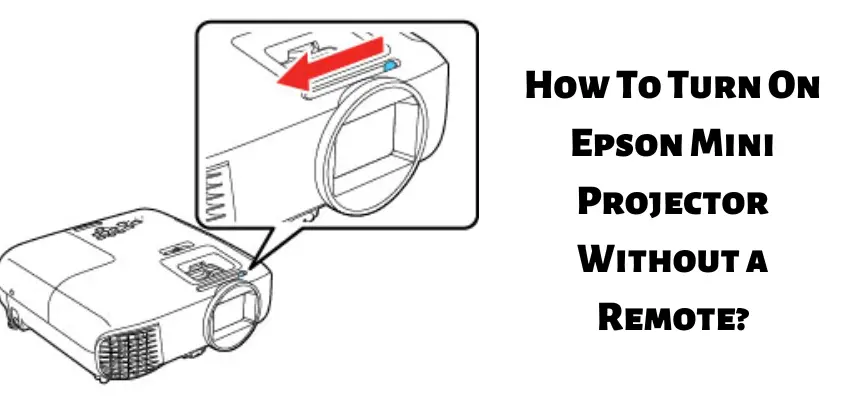
Steps to turn the Epson mini projector on without a remote:
- Turn your mini projector on by plugging its cable into the power supply.
- Turn on the power button which you will find somewhere on your Epson mini projector.
- When the projector screen appears press the Enter button from the projector’s control panel.
- Keep on holding this button until you see the settings. It takes a few seconds for the setting menu to appear.
- From settings choose the reset option by pressing the reset button on your mini projector.
- The reset button will enable the mini projector’s control panel to give commands to the projector.
- Now use this control panel to perform any action on the projector’s screen.
How To Freeze Epson Mini Projector Without Remote?
Freezing ice or other edible items in the fridge may take hours but freezing an image on Epson mini projector with or without a remote only requires a few seconds.
Let’s see how you can freeze Epson mini projector without the remote.
- The only way you can freeze Epson mini projector without a remote is to control it from your computer or laptop.
- While you are displaying images or slides on the mini projector screen simply press F7 or Fn from your laptop or computer.
- This will freeze the image on the Epson mini projector.
- You can also download the Epson control software on your computer to control activities on your mini projector from your computer.
- For enabling the Epson control software on your computer go to the program settings by clicking on the windows icon.
- Next, choose register at startup from the settings.
- Enter the projector’s IP address.
- Save changes and exit from the settings.
Check these article also for more interesting information:
Best Mini Projector For Netflix
Best Mini Projector For MacBook Air
Best Projector For Dorm Room
Best Cheap Projector For PowerPoint Presentations
Best Projector For a Bright Room
Best Projector Under $200
Best Projector Under $300
Best Projectors Under $50
Why Is Infrared Light Used In Remote Controls?
The mini projector’s remote works the same as any TV remote. The infrared rays from the remote carry codes or commands to the mini projector and your mini projector performs the desired action after reading these codes. The remote control makes everything so easy for the users. With a single pressing of the button, one can control an electronic device.
How Can I Remotely Control My Projector?
Most mini projectors use physical remote controls but some apps can also be used as a remote control for your mini projector. You just have to download the app on your mobile and connect it to the mini projector. Despite the mini projector remote-control apps, a lot of people still prefer to use a conventional remote control for their mini projectors because of its ease of use.
Summary Of The Article
To control any electronic device, you always need a controller. For mini projectors and projectors in general it’s mostly remote. But you can also use your android phone or your laptop and computer as a controller for your mini projector. In this article, we have focused on sharing information about how you can pair your remote with your mini projector. What you can do if the remote doesn’t work? Along with how you can use your mini projector without a remote.
So try the above-enlisted steps to let your presentation or address flow smoothly. We hope that you have found all the information shared in this article useful for yourself. Happy reading.
For more such informative blogs regarding projectors please visit us more often. Wish you a happy day!



I am genuinely dedlighted to read thiss bllog pots which
contains plenty of helpful data, thwnks for providing these kinds off data.
Positive feedback and appreciation encourage people to show their best. Your words bring happiness to us. We would like you to keep visiting us more often to get a more amazing pieces of writing. Happy reading!
I in addition to my guys were found to be looking at the excellent tips and hints found on the blog and then immediately I had a terrible suspicion I had not expressed respect to the web site owner for those secrets. All the ladies came consequently thrilled to see all of them and already have sincerely been having fun with these things. I appreciate you for really being considerably helpful and for choosing some essential useful guides most people are really needing to learn about. My personal sincere apologies for not expressing appreciation to you earlier.
I wanted to draft you the very little observation to finally say thanks a lot the moment again over the nice guidelines you have provided on this website. It has been so generous with you in giving publicly what most of us could have offered for sale as an ebook to generate some profit for their own end, specifically given that you could have tried it in case you decided. The thoughts additionally worked to provide a fantastic way to realize that the rest have the same dream much like my personal own to figure out a great deal more with regard to this problem. I’m certain there are thousands of more enjoyable times in the future for individuals that read through your blog.
Your home is valueble for me. Thanks!?
A lot of thanks for each of your labor on this web page. Kate takes pleasure in setting aside time for investigations and it’s really easy to understand why. Most people hear all regarding the dynamic method you give priceless techniques via this website and as well foster contribution from other ones on the issue plus my princess is studying a great deal. Take pleasure in the rest of the new year. Your performing a very good job.
I enjoy you because of your whole efforts on this site. My mom loves managing research and it’s simple to grasp why. Most people notice all about the powerful way you render very useful tips and tricks by means of the blog and even improve response from others on the area of interest and my girl has always been learning a lot of things. Take pleasure in the remaining portion of the year. Your doing a powerful job.
I definitely wanted to jot down a small remark in order to say thanks to you for all the pleasant secrets you are posting on this website. My long internet investigation has finally been rewarded with high-quality information to share with my company. I ‘d say that most of us readers actually are unquestionably blessed to be in a fantastic website with very many special individuals with great suggestions. I feel very happy to have encountered your entire web pages and look forward to plenty of more enjoyable times reading here. Thanks a lot once more for everything.