If you are someone who loves spending your little me time enjoying your favorite shows and movies on Netflix. Then you must have at some point got tired of sticking your eyes on your laptop or smartphone’s compact screen. Thus, this question; how to play Netflix on a projector? might have somehow popped into your mind.
And if you pondering on the question can you watch Netflix on a projector? then let us tell you that the answer is positive! In fact, to your surprise, there is several best mini projector for playing Netflix available out there in the market.
How To Play Netflix On A Projector?
Now that you know that it’s possible to stream Netflix on a projector you should also be aware that there are multiple ways how to watch Netflix on the projector.
In this article, we are going to highlight almost all the possible ways that are going to work for you.
1. Get a Smart Projector With Built-In Apps
The simplest way to stream Netflix is to get a smart projector with the Netflix app. Just like a smart Tv, there are smart projectors available in the market that have built-in apps such as Netflix and YouTube.
And if they don’t already have Netflix preinstalled, they will allow you to download it from the play store. Thus, in this way you can directly play Netflix on your projector without using any external device or cable.
Also check: Best Mini Projector For MacBook Air! Top Choices
2. Stream Netflix Via a Streaming Device
In case you don’t have a smart projector with built-in apps you need not worry. Because there’s another way of playing Netflix on a projector. And that is through using a streaming device or stick such as Roku or Chromecast.
Now there are two ways for connecting these devices to your projector to play Netflix. You can either pair these devices wirelessly or through a wired connection such as an HDMI or USB cable. It depends on the specification of the projector and devices.
3. Use An HDMI Cable
Another way how to play Netflix on a projector from iPhone or laptop is through an HDMI cable. All you need is to take one end of the cable and connect it to the projector HDMI port and plug the other end with your laptop or android. For iPhone and MacBook, you will need a lightning to HDMI cable adapter.
Click here as well: Best Projectors Under $50! A complete guide.
Top 7 Best Projectors For Playing Netflix
To make your hunt for the best smart projector less hectic, simple, and quick we have come up with a list for you guys that includes some of the best mini projectors for playing Netflix.
All of the following products were selected after doing deep research;
- ViewSonic M1 Mini – Best for Streaming Netflix!
- Kodak Ultra Mini Portable Projector- Designed with Best Sound System!
- Miroir Mini Projector, M29- With Crystal Clear Picture Quality!
- ManyBox Mini Projector- Best Multi-Purpose Video Projector!
- AAXA Technologies KP-101-01 AAXA- Best Video Projector for Netflix!
- Mini Projector, WayGoal Movie Projector- Designed with 50000 Hours of LED Lamp Life!
- Mini Projector 5500 Lux 210″ Projector- Best for Home, Office, and Outdoor Entertainment!
All of these products are in high demand in the market and are good in one way on another. If you are interested in learning more about these products you should visit the best mini projector for playing Netflix. Here you can read the specifications, pros, and cons of these smart projectors in detail.
Click here: Best Mini Projector For Netflix!
But in case you are unable to make a choice and want our help. Then don’t worry we have a few recommendations for you. Based on their performance, features and durability the following projectors are our top three favorites;
- ViewSonic M1 Mini Ultra-Portable LED Projector.
- Mini Projector 5500 Lux 210″ Projector.
- AAXA Technologies KP-101-01 AAXA LED Pico Micro Video Projector.
The best thing about these three projectors is that despite being budget-friendly they have top-notch features and quality!
How Do I Project Netflix From My iPhone To My Projector?
Well, streaming Netflix from your iPhone to a projector is no big deal. It can happen in seconds all you need is the right accessories, a stable internet connection, and of course a Netflix subscription.
- If you have a smart projector surf through the settings and check whether it has the Netflix app.
- In case the projector has a built-in app all you have to do is login into your Netflix account and just play any show you want.
One another informative article for you: Best Projector For Dorm Room – Top Picks
In case your projector doesn’t have the Netflix app and you are wondering how to stream Netflix on the projector from iPhone then try following the below-enlisted steps;
- For streaming Netflix via your iPhone, you will need a lightning to HDMI cable.
- Now grab one end of an HDMI cable and connect it to your projector.
- Take the other end and connect it with the lightning to HDMI cable.
- Now you have to hook the other end of this lightning to an HDMI cable with your iPhone.
- You can now play Netflix on your iPhone and mirror it on the projector’s screen.
In case you want to use a streaming device to cast Netflix on your projector you must know that you can use Roku or Airplay. But Netflix does not support the Airplay option because of copyright issues.
- To stream Netflix Via Roku all you have to do is to connect an HDMI cable to it.
- Make sure that you have selected HDMI as the input option on your projector after connecting to Roku.
- Now from your iPhone play Netflix and choose the cast option.
- Select the cast option on Roku as well.
- You will now be able to watch Netflix on your projector.
You may also like: Best Projector Under $300. Top Picks
How To Play Netflix From Android To A Projector?
If you want to stream Netflix from android because you don’t have a projector with the Netflix app. We have got your back. Because in this portion of the article we are about to share useful information on how to play Netflix on a projector from an android phone.
1. Use Media Player
First, you will have to make sure that your projector supports a Wi-Fi connection. Next, connect the streaming device using the HDMI cable with the projector. Now make sure your Android is wirelessly connected to both devices.
Open Netflix on your android and select the cast option from the extreme right corner on the top. Now select the media player from the options and you are good to go.
2. Use a Cable
You will need a USB to HDMI cable compatible with the android phone. Connect the USB end of the cable with your android phone.
Now grab the HDMI end and plug it inside the projector’s HDMI port. Now play anything on your phone from Netflix it will automatically cast on your projector.
3. Screen Mirroring via Miracast
Some projectors have a built-in Mircast projector app. In case your projector has one and your android also supports it you can use it to stream Netflix. Here’s how to use Miracast. Go to the projector setting and choose screen mirroring as the input option.
Now go to the Android setting and do the same. Play any Netflix video on android and it will automatically start to display on the projector’s screen.
Click here: Best Cheap Projector For PowerPoint Presentations.
How To Watch Netflix On The LED Projector?
Whether you have a smart projector or a non-smart one you can stream Netflix on your projector in several multiple ways. Let’s have a quick look at all of the available options.

- You can use your laptop or smartphone hook it up with an HDMI cable and stream Netflix on your projector.
- You can also use live streaming devices such as Roku streaming stick and Chromecast.
- In case your projector has wireless connectivity options you can use Wi-Fi to use a media player to stream Netflix from your mobile.
- Screen mirroring is another option to play Netflix but it will only work if both your projector and android support Miracast.
- Having a smart projector is going to ease the process as you can just click on the built-in or preinstalled Netflix app to enjoy your favorite shows.
Check this article as well: Best 1080p Projectors Under 500 Dollars.
Can I Play Netflix On The BenQ Projector?
Yes, you can play Netflix on the BenQ projector. But for doing so you have to follow certain steps. So, here’s how to watch Netflix on a BenQ projector.
- Most of the BenQ projector models support google play. Thus, you can download the Netflix app and stream it directly on your projector without any hustle.
- You can use the wireless connection by enabling it from the wireless projection feature of your BenQ projector.
- Using streaming devices like Apple Tv Chromecast is another way. All you have to do is to connect these devices to the projector via HDMI cable to stream.
- If you are thinking of using android with your BenQ projector to stream Netflix then beware because Netflix won’t allow it due to copyright issues.
Also click here: Best Long Throw Projector For Distance. Top Picks.
Does Xiaomi Projector Support Netflix?
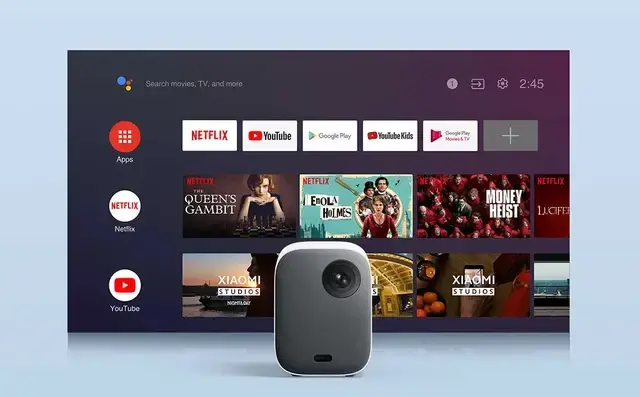
Yes, Xiaomi is Netflix certified projector which means that it allows its users to stream Netflix. Below are a few things that you should know about Xiaomi projectors;
- Xiaomi projector is an android tv projector that supports Netflix.
- It has recently launched its Mi smart compact android Tv projector.
- This new mi smart projector 2 pro is the first android Tv that officially supports Netflix.
- All you have to do is a web browser on the projector and download Netflix from the google app store.
- After it’s installed login to your Netflix account and stream any video you want.
This one will also help you: Best Short Throw Projector For Golf Simulator.
Conclusion
We all love watching Netflix shows on our days off or free time. But imagine how watching it on a big screen is going to enhance the fun a hundred more times. Projectors have been evolving with time and need. There isn’t anything now you can’t do with them when it comes to entertainment.
Today you will find several smart projectors in the market with Built-in apps such as Netflix. In this article, we shared all the information necessary to understand how to play Netflix on a projector. We have also shared a list of some of the best mini-projectors for Netflix. Do check it out!
Frequently Asked Questions (FAQs)
1. Why is Netflix black on my projector?
In case you are seeing a Netflix black screen with sound on your projector, you must first try restarting the device again. Once it restarts play the content again if it still does not work then you have to reinstall the Netflix app because the output video or content might itself be faulty.
2. Why can’t I play Netflix through HDMI?
If you are someone whose Netflix won’t play through HDMI on a laptop then you should check your input settings. In case it does not help then the HDMI cable might be incompatible with Netflix. Or it might also have been damaged. So, streaming Netflix changes the cable. You can also check your internet connection to make sure it isn’t broken.
3. How to get Netflix sound on the projector?
There might be some events when Netflix sound would stop working on your smart projector and you might start to wonder about how to get Netflix sound on the projector. Well, all you have to do is make sure that you have chosen the right sound settings on your projector and also the volume is set at the right level.
4. How to download Netflix on the BenQ projector?
To install Netflix, go to the BenQ projector setup and open the play store now surf through the apps to find Netflix, and hit the install button. Now app manager will open up and click Ok on the pop-up message to allow the BenQ projector system to install the app. And that’s it you are done.
5. Does Netflix allow mirroring?
Well, the questions like does Netflix allow mirroring or how to bypass Netflix screen mirroring are hard to answer. Because unlike YouTube Netflix does not allow you to mirror the screen of your android or laptop directly on your projector due to copyright issues. You have to do this through proper channels. Thus, screen mirroring Netflix is almost impossible.
For more such informative blogs regarding projectors please visit us more often. Wish you a happy day!

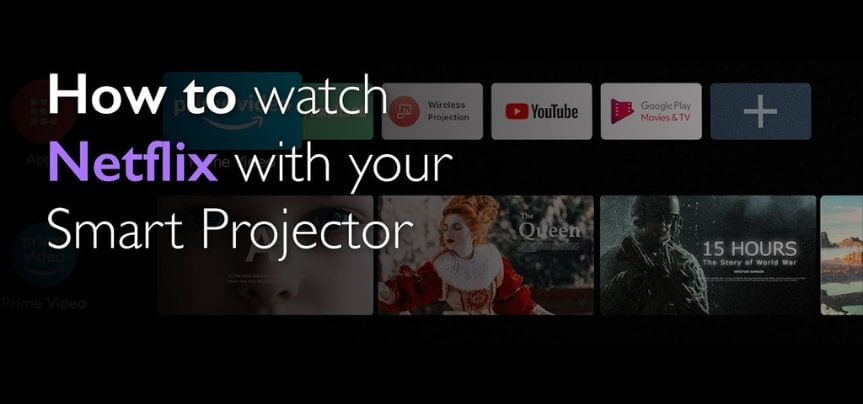

I not to mention my friends happened to be analyzing the good tips and hints located on your website then all of the sudden I got an awful feeling I had not expressed respect to the site owner for them. Most of the people are actually consequently very interested to see them and now have simply been enjoying these things. Many thanks for getting simply accommodating and for making a decision on this kind of terrific topics millions of individuals are really eager to understand about. My very own sincere regret for not saying thanks to you earlier.
I want to show my love for your kind-heartedness giving support to folks that should have assistance with in this subject matter. Your real commitment to passing the solution all through ended up being exceedingly powerful and has surely enabled guys just like me to realize their ambitions. Your amazing helpful advice implies a whole lot to me and even more to my peers. Thanks a ton; from everyone of us.