We can imagine the frustration that one has to face when you eagerly plug in the cables, hoping to witness a symphony of sights and sounds, only to be greeted by a blank screen and silence. Your excitement turns into exasperation as you ponder, “Why is my HDMI to VGA converter not working?”
Fear not, for you have stumbled upon this digital oasis of knowledge. In this article, we will explore why you’re seeing the VGA to HDMI not working message, the challenges of signal conversion, compatibility conflicts, and troubleshooting techniques.
Our goal is to provide you with the knowledge and understanding necessary to solve the puzzle of why your HDMI to VGA converter isn’t working. So, get ready to navigate through these obstacles, as we equip you with valuable insights to overcome this confusing situation.
Does HDMI To VGA Need Power?
We all have come across the scenario where we needed to connect our newer HDMI devices to older VGA displays. And this might have led to questions about the requirements of such connections. One common query is whether HDMI to VGA adapters require power.
So, in this blog post, we will delve into the intricacies of this topic and provide a comprehensive answer to the burning question: Does HDMI to VGA need power?
Understanding HDMI And VGA
Before we jump into the power requirements of HDMI to VGA adapters, let’s first understand the technologies involved.
1. HDMI
It is a digital interface used to transmit high-quality audio and video signals between devices like televisions, monitors, and projectors.
2. VGA
On the other hand, VGA (Video Graphics Array) is an analog interface that was widely used in older devices, such as CRT monitors and older projectors.
The HDMI To VGA Connection
When you connect an HDMI device to a VGA display, you need an adapter that converts the digital HDMI signal into an analog VGA signal. This is because HDMI and VGA use different signal types. The HDMI signal is digital, while VGA uses analog signals. The adapter essentially translates the digital signal into an analog format that is compatible with VGA displays.
Power Requirements
To address the main question at hand, HDMI to VGA adapters typically require power. This is because the conversion process from digital to analog signals necessitates active circuitry within the adapter. The adapter needs the power to perform this conversion effectively.
Power Sources
The power for HDMI to VGA adapters can be sourced from different places, depending on the specific adapter you are using.
1. Passive Adapters
Some adapters draw power directly from the HDMI port of the source device (such as a laptop or a media player). These adapters are known as “passive” adapters, as they do not require a separate power source. However, passive adapters have limitations, such as supporting lower resolutions or specific devices.
2. Active Adapters
On the other hand, there are “active” adapters that require external power sources. Active adapters usually come with an additional USB cable that needs to be connected to a power outlet or a USB port on the source device. This extra power allows active adapters to support higher resolutions and a wider range of devices. It is important to note that not all HDMI to VGA adapters have the same power requirements, so it’s essential to check the specific adapter’s documentation for accurate information.
Also, click the below articles:
Best Projectors For Sports
Best Projectors For Wedding Receptions
Best Projectors For Ceiling Mounts
Best Projectors For Projection Mapping
Best Projectors For Halloween Effects
Best Projectors For Cookie Decorating
Best Projectors For Camping
Why Is My HDMI To VGA Converter Not Working?
If you ever find yourself asking this question; why is my HDMI to VGA converter not working? fear not! In this article, we will delve into the possible reasons behind your HDMI to VGA converter not working and provide troubleshooting steps to help you resolve the issue.
1. Incompatibility
The most common reason for an HDMI to VGA converter not working is device incompatibility. HDMI is a digital signal, whereas VGA is an analog signal. Consequently, these two signals require a conversion process that the converter facilitates. However, some devices may have compatibility issues due to their HDMI or VGA standards.
2. Power Requirements
HDMI to VGA converters often requires an external power source to function correctly. If the converter is not receiving power, it may fail to convert the signals properly. Ensure that the converter is connected to a power source and that it’s receiving the necessary power.
3. Signal Direction
HDMI to VGA converters are unidirectional, meaning they only convert HDMI signals to VGA. Attempting to convert VGA to HDMI using this converter will not work. Confirm that you’re using the converter in the correct direction.
4. Cable Quality
The quality of the cables you use can also impact the converter’s performance. Ensure that you’re using high-quality HDMI and VGA cable without any visible damage. Faulty or damaged cables can disrupt the signal transmission and prevent the converter from functioning correctly.
How Do I Get My HDMI To VGA Adapter To Work?
Is your HDMI to VGA adapter not working? Well, getting your HDMI to VGA converter
to work seamlessly can sometimes be a daunting task. But fear not and stop wondering how do I get my HDMI to VGA adapter to work. Because we will explore the intricacies of making your HDMI to VGA adapter work flawlessly.
Troubleshooting Steps
Following are a few troubleshooting steps that you can follow to get your HDMI to VGA converter to work seamlessly:
1. Confirm Compatibility
First and foremost, ensure that your HDMI to VGA adapter is compatible with your devices. Check the specifications of both your HDMI source (such as a laptop, gaming console, or set-top box) and your VGA display device (monitor, projector, etc.). Verify that the adapter supports the resolutions and refresh rates required by your devices.
2. Check Cable Connections
Make sure that all cable connections are secure. Disconnect and reconnect the HDMI cable from your source device, and then connect it to the HDMI side of the adapter. Similarly, check the VGA cable connections from the adapter to your display device. Ensure that each connection is firmly in place to avoid any signal disruptions.
3. Power Up
Some HDMI to VGA converter or adapters requires external power to function correctly. Confirm if your adapter needs a power source, such as a USB connection. If required, connect the power source to a suitable power outlet or USB port on your device.
4. Adjust Display Settings
On your HDMI source device, access the display settings. Select the appropriate resolution and refresh rate for your VGA display device. In some cases, the default settings may not be compatible, leading to a blank screen or distorted output. Experiment with different settings to find the optimal configuration.
5. Try Different Ports And Cables
If possible, try connecting the HDMI to VGA adapter to different HDMI ports on your source device. Some HDMI ports may have limitations or restrictions that could affect the adapter’s performance. Additionally, consider testing alternative HDMI and VGA cables to rule out any cable-related issues.
6. Update Drivers And Firmware
Check for driver or firmware updates for both your source device and the HDMI to VGA adapter. Outdated drivers or firmware can sometimes cause compatibility issues. Visit the manufacturer’s website for your devices and download any available updates to ensure smooth operation.
7. Test On Another Device
To eliminate the possibility of a faulty adapter or display device, try connecting your HDMI to VGA adapter to another compatible device. If the adapter works correctly on the alternative device, it suggests that the issue lies with your source or display device. Contact the respective manufacturers’ support for further assistance.
You may also like the following articles:
Best Projector For Daytime Use
Best Long Throw Projector For Distance
Best Short Throw Projector For Golf Simulator
Best 1080p Projectors Under 500 Dollars
Best Projector Under $200
Best Projector Under $300
Does Converting HDMI To VGA Reduce Quality?
Does converting HDMI to VGA reduce quality? Sometimes we might encounter compatibility issues due to the difference in video ports. This leads to the need for conversion from VGA to HDM or vice versa.
In this article, we will explore does HDMI to VGA work seamlessly or whether converting HDMI to VGA reduces the quality of the video signal and how it affects the overall viewing experience.

1. The Conversion Process
When converting HDMI to VGA, it’s important to understand that the process involves converting a digital signal to an analog one. HDMI carries a digital signal, while VGA operates with an analog signal.
Consequently, a converter or adapter is required to facilitate the conversion. These adapters usually have built-in digital-to-analog converters (DACs) that convert the digital HDMI signal to an analog VGA signal.
2. Potential Quality Loss
While converting HDMI to VGA can help achieve compatibility between devices, it’s worth noting that there may be a potential loss in quality during the conversion process. This loss primarily stems from the inherent differences between the two video interfaces.
3. Resolution Limitations
One of the key factors affecting the quality when converting HDMI to VGA is the difference in supported resolutions. Which can cause HDMI to VGA converter resolution problems to occur.
HDMI supports high-definition resolutions, including 1080p and 4K, while VGA has a maximum resolution of 1080p. When converting from HDMI to VGA, the adapter or converter must downscale the resolution to match VGA’s capabilities. Consequently, the image quality may be reduced, and fine details may appear less sharp.
4. Digital-To-Analog Conversion
Another factor to consider is the conversion from a digital signal to an analog signal. Analog signals are susceptible to noise and interference, which can degrade the video quality. The digital-to-analog conversion process can introduce signal degradation, resulting in a loss of color accuracy, contrast, and overall sharpness.
5. Signal Compression
HDMI signals are typically uncompressed, meaning they retain the original quality of the source material. However, when converting to VGA, the analog signal may require compression to fit within the limitations of VGA’s bandwidth. This compression can lead to a loss of visual fidelity, particularly in complex and high-motion scenes.
6. Choosing The Right Adapter
While it’s clear that converting HDMI to VGA may result in a reduction in quality, it’s important to note that the extent of this loss can vary depending on the quality of the adapter or converter used. Low-quality adapters may introduce more noise and interference during the conversion process, leading to a more significant degradation in the video signal.
Therefore, it’s advisable to choose reputable brands and high-quality adapters to minimize the potential loss in quality.
Why Is VGA Adapter Not Working?
In this portion of the article, we will explore some common reasons why the VGA adapter or HDMI to VGA adapter not working ps4, along with providing troubleshooting tips to help you resolve the problem.
1. Loose Connections
One of the primary reasons why a VGA adapter might not work is due to loose connections. Ensure that both ends of the VGA cable are securely plugged into the VGA ports of your computer and monitor. Sometimes, a slight misalignment can cause connectivity issues, so try gently wiggling the connector to establish a better connection.
2. Faulty Cable Or Adapter
VGA cables and adapters are susceptible to wear and tear over time. If you have ruled out loose connections, the next step is to check the cable and adapter for any signs of damage. Look for frayed or bent pins, broken connectors, or physical damage to the cable itself. If you spot any issues, consider replacing the cable or adapter with a new one.
3. Compatibility Issues
Compatibility problems can arise if the VGA adapter is not compatible with your computer or monitor. Ensure that the VGA adapter you are using is compatible with the graphics card on your computer and the resolution capabilities of your monitor. Some older computers may require a VGA-to-DVI or VGA-to-HDMI adapter for proper compatibility.
4. Incorrect Display Settings
Sometimes, the issue lies with the display settings on your computer. Right-click on your desktop and select “Display settings” (Windows) or open “System Preferences” and choose “Displays” (Mac). Verify that the correct display is selected and that the resolution settings match your monitor’s capabilities. Adjust the settings if necessary and check if the VGA adapter starts working.
5. Outdated Graphics Drivers
Outdated or incompatible graphics drivers can cause issues with VGA adapters. Check if there are any available updates for your graphics card drivers. Visit the manufacturer’s website or use a driver update utility to ensure that you have the latest drivers installed. Updating the drivers might resolve any compatibility issues and improve the performance of your VGA adapter.
6. Defective Hardware
In some cases, the problem may lie with a faulty VGA adapter, graphics card, or monitor. To determine if this is the issue, try connecting a different VGA adapter or monitor to your computer. If the new adapter works without any problems, it indicates that the previous adapter or monitor may be defective and needs replacement or repair.
7. Environmental Interference
Electromagnetic interference from nearby devices can disrupt the signals transmitted by the VGA adapter, leading to connectivity issues. Keep your VGA cables away from sources of interference such as power cables, speakers, or wireless devices. Additionally, using shielded VGA cables can help minimize interference and improve signal quality.
Check these article also for more interesting information:
Best Mini Projector For Netflix
Best Mini Projector For MacBook Air
Best Projector For Dorm Room
Best Cheap Projector For PowerPoint Presentations
Best Projector For a Bright Room
Best Projectors Under $50
How Do I Fix VGA No Input Signal?
Picture this: you eagerly power on your computer, anticipating an immersive visual experience, only to be greeted by a distressing message on your monitor – “VGA No Input Signal.” It’s a frustrating scenario that leaves you wondering how do I fix VGA no input signal.
Let’s explore some common causes of this issue and potential solutions.
1. Check The Physical Connections
The first step is to ensure that all the physical connections are secure. Start by examining the VGA cable connections on both the computer and the monitor. Make sure they are firmly plugged in and not loose. Sometimes, a slight movement or accidental disconnection can cause the “No Input Signal” problem.
Additionally, check if the VGA cable is damaged or frayed. If so, consider replacing it with a new cable to rule out any potential connection issues.
2. Verify The Power Supply
Next, confirm that both your computer and the monitor are receiving power. Ensure that all power cables are properly connected, and the power outlets are functioning. It may sound obvious, but overlooked power issues can lead to unexpected problems.
3. Check Monitor Input Settings
Modern monitors often offer multiple input options, such as VGA, HDMI, or DisplayPort. If you have multiple input ports on your monitor, ensure that it is set to receive the signal from the VGA input. Monitor settings can be accessed through an on-screen display (OSD) menu, usually accessible via buttons on the monitor itself.
4. Test With Another Monitor Or Computer
Sometimes, the issue lies with the monitor or the computer itself. To determine the root cause, try connecting your computer to another monitor using the same VGA cable. If the alternate monitor works fine, it suggests that the issue lies with your original monitor. Conversely, if the problem persists on a different monitor, the computer’s VGA output may be at fault.
5. Update Graphics Drivers
Outdated or incompatible graphics drivers can cause various display issues, including the VGA No Input Signal problem. To resolve this, visit the manufacturer’s website and download the latest graphics drivers for your operating system. Install the updated drivers and restart your computer to see if it resolves the issue.
6. Reset BIOS/UEFI Settings
In some cases, incorrect settings in the computer’s BIOS/UEFI (Basic Input/Output System/Unified Extensible Firmware Interface) can lead to the VGA No Input Signal problem. Restart your computer and access the BIOS/UEFI settings by pressing the designated key during startup (often Del, F2, or F10). Look for options related to display settings and ensure that the primary display output is set correctly.
FAQs
Does HDMI To VGA Support 1080p?
No, HDMI to VGA converters does not natively support 1080p resolution. VGA is an analog video format and has a maximum resolution of 1920×1200 (WUXGA). HDMI, on the other hand, is a digital format that supports higher resolutions, including 1080p (1920×1080) and beyond. When using an HDMI to VGA converter, the output resolution is limited to the capabilities of the VGA format, which is typically up to 1920×1200 or lower.
Will HDMI To VGA adapter work?
Yes, an HDMI to VGA adapter can work, but it depends on the specific devices and compatibility. HDMI is a digital format, while VGA is an analog format, so an adapter is needed to convert the signal. However, it’s important to check if your HDMI source device (such as a laptop or DVD player) supports analog VGA output and if your VGA display device (such as a monitor or projector) can accept HDMI input through the adapter. Compatibility and proper setup are crucial for the adapter to work effectively.
Does HDMI To VGA Converter Affect Performance?
No, HDMI to VGA converters typically do not affect the performance of the devices involved. The converter’s primary function is to convert the digital HDMI signal to analog VGA, allowing compatibility between HDMI source devices and VGA display devices. However, it’s important to note that the converter’s quality and capabilities can vary, which might impact factors such as signal quality or resolution support. Therefore, it’s advisable to choose a high-quality converter to ensure optimal performance.
Does HDMI To VGA Work In Reverse?
No, HDMI to VGA adapters do not work in reverse. HDMI is a digital format, while VGA is an analog format. HDMI to VGA adapters are explicitly designed to convert the HDMI digital signal to an analog VGA signal. Reversing the connection and attempting to convert an analog VGA signal to a digital HDMI signal using the same adapter will not work as intended. For VGA to HDMI conversion, a separate and specific VGA to HDMI converter or adapter is required.
Why Is My HDMI Converter Not Working?
There could be multiple reasons why your HDMI converter is not working. Some of the possible reasons for a non-functional HDMI converter include compatibility issues, faulty connections, resolution/settings mismatch, inadequate power supply, or a defective converter. To resolve the issue, ensure compatibility, check connections, verify resolution settings, ensure proper power supply, and consider a replacement if necessary.
Conclusion
In this article, we have discussed the most burning question; why is my HDMI to VGA converter not working? We have also explained signal conversion, compatibility issues, and troubleshooting techniques that can help you solve the problem.
Remember to check your connections carefully, make sure your devices are compatible, and try adjusting the resolution settings or checking the power supply. Sometimes, a faulty converter might be the cause, and you may need to get it replaced or repaired.
Technology can sometimes be confusing, but with the knowledge and patience you gained from this article, you can overcome any obstacles you encounter. Thank you for reading!

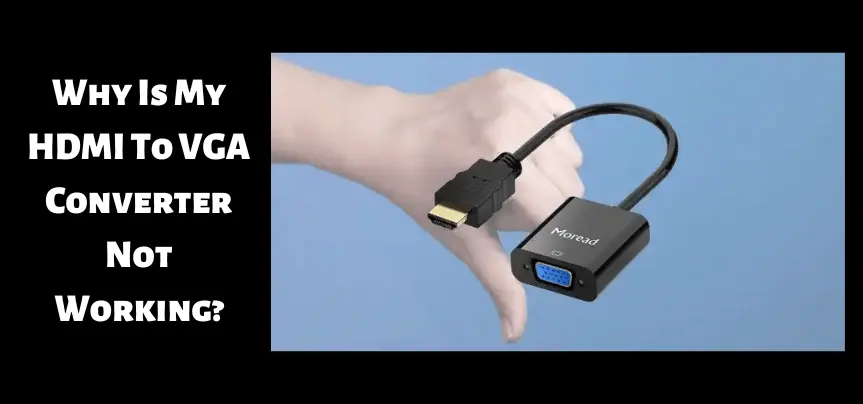

I really wanted to type a note in order to say thanks to you for some of the stunning tips and hints you are showing here. My prolonged internet research has now been recognized with good quality facts to go over with my good friends. I would claim that many of us site visitors are rather blessed to live in a really good site with very many outstanding professionals with great secrets. I feel really grateful to have come across your entire site and look forward to so many more fun times reading here. Thanks a lot once more for all the details.
I simply desired to thank you so much yet again. I am not sure the things that I would’ve gone through without the actual creative concepts provided by you on this area of interest. It had become a very alarming condition in my view, nevertheless looking at this well-written fashion you solved it took me to jump over joy. Now i’m happy for the service and sincerely hope you are aware of a powerful job you’re carrying out instructing people today thru your web site. Most likely you’ve never come across any of us.