Struggling with technical difficulties such as why there is no sound on my mini projector is quite a disappointment. It can waste your valuable time and can cause you embarrassment in front of your audience. This minor problem can become your worst nightmare when you are giving a professional presentation.
You might get stressed thinking that the jury or listeners might take it as your shortcoming and will make a wrong perception that you have not prepared well for the presentation. Even though you have worked so hard for it. But you need not panic technical issues are very common and everyone has to deal with them at least once or twice in their professional life.
You can easily solve the problem of no sound on your mini projector by following a few simple tips and tricks. That too in seconds. So, in the future, if you face this problem just do not get frustrated or annoyed as this issue is not such a big problem that will require you to call out a technician. You can solve it on your own.
In this article, we are going to provide you with the necessary information on how you can fix sound-related problems on your mini projector.
Why Is There No Sound On My Mini Projector?
If you are someone who is seeing the video on your mini projector screen but the video has no sound you must read this article thoroughly. Because we are going to explain why is there no sound on your mini projector.
So, let’s hop in and discuss the factors causing no sound on your mini projector:
1. Check The Projector’s Volume Settings
Chances are that the volume of the audio source is not turned on or is set at the lowest level.
To adjust the volume on your mini projector, check the following steps;
- From the control panel or remote controller of your mini projector press the + button on the volume control button.
- If the sound is still not turned up press and hold on to the A/V button above the volume buttons to unmute the sound of the content displaying on your mini projector’s screen.
- To adjust the volume from your laptop or PC go to the sound settings to manipulate the sound and get it played.
- If you are using an app then go to the settings of that app to increase or set the volume.
2. Check The Audio Output Connected To Your Mini Projector
You are all set for your presentation. The speakers are connected and you have also turned up the volume. But even after doing all the necessary steps and making sure you haven’t missed anything, there is still no sound on your projector.
Guess what’s the problem? You might have chosen the wrong output settings on the source device. Whether you have connected your laptop, mobile, or Apple TV with your mini projector you have to make sure that they all have a mini projector selected as the output source.
3. Selecting Mini Projector As An Audio Output On Laptop
From your windows go to the settings and choose sound settings. Then, choose the audio output option. Make sure that a mini projector is selected as an audio output option. In case the audio output is set to default choose a mini projector from the other options.
4. Selecting Mini Projector As An Audio Output On Apple TV
In case you are using Apple TV as an external device source with your laptop try out the following steps to set the mini projector as the audio output source option:
- From the Apple TV app on your, MacBook go to the system preference.
- Choose the audio and video option from the preferences.
- Choose audio output.
- Select a mini projector as the audio output source.
5. Selecting Mini Projector as an Audio Output On Android App
If you are using android or an android app follow the steps mentioned below to set the audio output settings:
- Go to the app settings.
- Choose the sound option.
- From the audio output, source preferences choose a mini projector as the output option.
6. Update The Apps On Your Mini Projector
When the apps connected with your mini projector are not updated, they can lead to minor troubleshooting issues such as no sound or low sound. Check the updates on both your mini projector and on these apps by going to the settings.
If you find any updates allow your device to complete those updates. This will resolve the problem of sound on your mini projector automatically after the updates are finished.
Some more troubleshooting steps are explained in the video below, so do watch it!
Do Mini Projectors Have Sound?
There’s this general perception that all mini projectors are soundless. And that you need to connect speakers or some external source such as your laptop or computer to get sound from your mini projector.
Well to some extent this conception of mini projectors is true. Most of the mini projectors are silent i.e., they do not have any internal sound system. Either they come with an external sound system or you have to purchase speakers separately for playing sound.
But since technology has advanced and our needs have become dynamic. Many mini projectors today come with an internal sound system or soundbar. Especially those used for home cinema. Thus, allowing you to avoid the hassle of using too many devices to get sound played with your mini projector.
Also, click the below articles:
Best Projectors For Classroom
Best Lens Cleaners for Projectors
Best Projectors For Sports
Best Projectors For Wedding Receptions
Best Projectors For Ceiling Mounts
Best Projectors For Projection Mapping
How Do I Get Sound To Play Through My Mini Projector?
To get sound to play through your mini projector all you will need to do is to choose the right audio device and make a connection between your mini projector and the audio device. Now be very careful and wise while selecting the external audio device.
Some of the mini projectors do not have Bluetooth so they can’t make a connection with a Bluetooth speaker. But there are many other options to get sound to play through your mini projector.
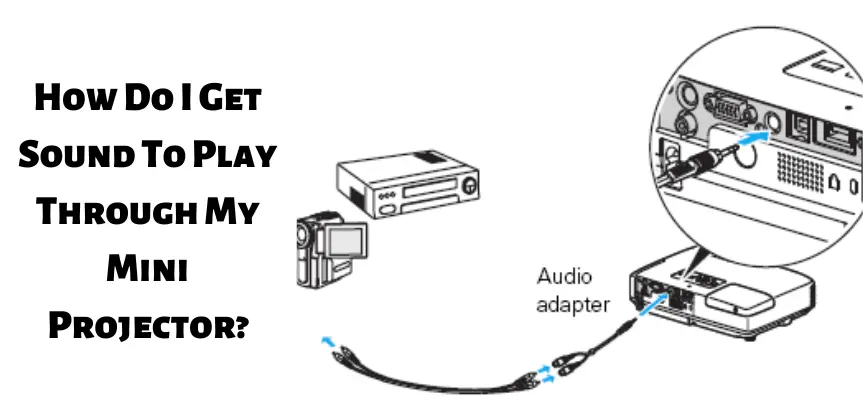
We are going to discuss them below. You can choose any of them after making a judgment that what’s suitable for your mini projector:
1. Using Stereo Speakers With Mini Projectors
This is the simplest technique out there. Look for the audio output compartment on your mini projector and plug in the TOSLINK cable to make a link or connection between your mini projector and stereo speakers.
2. Using a Sound-Bar Amplifier To Get Sound To Play Through Your Mini Projector
A soundbar amplifier is another option you can use to get sound to play through your mini projector. In case your mini projector already has an in-built speaker, using a soundbar amplifier will help to amplify the sound on your mini projector.
Just use any connector or cable to attach the soundbar amplifier to your mini projector. you can use an HDMI cable with a jack of 3.5mm as well.
3. Using Bluetooth Speakers To Get Sound To Play Through Your Mini Projector
This option will only work in case your mini projector has a Bluetooth feature. This Bluetooth feature will make a connection with the Bluetooth speakers via Wi-fi thus allowing the sound to play through your mini projector.
So, make sure your mini projector has a Bluetooth connectivity feature before going for this option. After making sure you can proceed to make a connection by first activating the Bluetooth option on both devices.
The Bluetooth on your min projector will show the nearby Bluetooth devices detect the speakers’ Bluetooth. your mini projector will automatically make a connection with Bluetooth speakers and you will be good to go.
How Do I Connect Speakers To My Mini Projector?
Can I connect speakers to my mini projector is one of the most frequently asked questions online. Well, mini projectors are not all the same. They come in different designs and with different features. Some will allow you to directly connect to the speakers while some will have their built-in speakers.

Following is the list of options available for connecting speakers with your mini projector:
- External speakers for projectors
- Projector audio cable.
- Wireless speakers.
- AV receivers
Another frequently asked question is can I connect a speaker to my mini projector? In most cases you will need to use external speakers since the in-built speakers of your mini projector will have a very low sound.
Follow the steps mentioned below to connect speakers to your mini projector:
1. Switch Of The Mini Projector And Speakers
Before connecting speakers with your mini projector, you will have to make sure that both devices are turned off. This will save you from any electrical misshape.
2. Figure Out Which Components Or Cables Are Required
Have a close look at your mini projector and see what sort of cables you will be needing to connect the speakers with the mini projector. Does your mini projector already have a built-in speaker?
Do you need a soundbar amplifier, stereo speakers, or any simple speaker? After finding all the questions and making sure you have gathered all the necessary components you can proceed to make a connection between your speakers and a mini projector.
3. Find The External Port Or Audio Jack On Your Mini Projector
Normally a mini projector has all of its ports and connection button on the control panel. Locate the control panel to find the connection port. It could be at the front or the back of your mini projector.
4. Connect Both The Devices By Inserting The Cable Into The Audio Jack
Once you have located the audio jack next thing you will require to do is to carefully insert the connector or the HDMI cable with both the mini projector and speakers.
This will allow both devices to link now you can play anything and get the perfect sound from your mini projector with the help of speakers.
5. Examine The Audio After Turning On Your Speakers And Mini Projector
Now switch on both devices. Run anything on your mini projector to test the audio. Adjust the audio as you want by manipulating the buttons on your speaker. Make sure to keep stuff away from the speakers to get the perfect sound experience.
Why Sound Is Coming Out Of My Mini projector And Not Speakers?
The problem of sound coming out of speakers, not the projector is easily resolvable. And does not require you to call in a technician. Can simply run a few troubleshooting tests to fix the problem.
We have compiled all the things that you might need to check. Read them carefully and get the answer to the question how do I get sound to play through my projector? which probably is stuck in your mind right now.
1. Are You Using The Right Cables/Adapter?
First of all, check the cables to see if they are compatible with the speakers or if the adapter that you are using facilities or supports sound. We will recommend you use an HDMI cable to connect speakers with your mini projector.
2. Have You Selected The Right Sound Settings?
You might have selected the wrong audio settings on your mini projector. To choose the right settings to go to the manual and select speakers as the audio output source. This will allow the sound to come from the speakers and not your mini projector.
3. Have You Updated The Apps On Your Mini Projector?
If the apps are not updated, they will cause minor glitches such as low sound or no sound playing through the speakers. Update them to see the difference.
4. Are The Speakers Too Old?
If you have tried everything and still see no change then chances are that your speakers are outdated or their lifespan has ended. Get them checked or replace them.
You may also like the following articles:
Best Projectors For Halloween Effects
Best Projectors For Cookie Decorating
Best Projectors For Camping
Best Projector For Daytime Use
Best Long Throw Projector For Distance
Best Short Throw Projector For Golf Simulator
Best 1080p Projectors Under 500 Dollars
How Do I Fix The Sound On My Mini Projector?
In some cases, the sound on your mini projector will be too low for you to hear it. or you will simply hear no sound while displaying the content. In other instances, the sound becomes distorted and difficult to understand.
In this article, we’ll go over some ways that you can fix the sound on your mini projector:
- Check the sound settings on your mini projector to see if the audio volume is turned off or turned low.
- If you are using any external audio source such as your laptop or stereo speakers make sure to check the settings on them as well.
- Check the cables to see if they are connected properly. Also, make sure the adapter is compatible with the audio source.
- Check for the updated apps and update them.
- If you are using a Bluetooth mini projector make sure the speaker has been selected as the source of the output and not any other Bluetooth device in the room.
Check these article also for more interesting information:
Best Mini Projector For Netflix
Best Mini Projector For MacBook Air
Best Projector For Dorm Room
Best Cheap Projector For PowerPoint Presentations
Best Projector For a Bright Room
Best Projector Under $200
Best Projector Under $300
Best Projectors Under $50
Why My Epson Mini Projector Volume Is Too Low?

If the sound is too low on your Epson mini projector try following the steps and techniques mentioned below to turn up the volume:
- Open sound settings on the mini projector and check the volume levels. Adjust them accordingly.
- From the remote of your mini projector press the A/V button or the ‘+’ button to increase sound levels.
- If you are using a laptop then adjust the settings on your laptop as well and make sure the right audio output source device is selected. Also, make sure that volume levels on both the mini projector and laptop are the same.
- In case you are using speakers make sure to remove any object away from them including electronic devices. Because these objects can block sound and can make the sound quality seem low.
- Check the cables and reconnect them if they were poorly attached.
- Update the apps on your mini projector.
How Do I Increase Volume On My Epson Mini Projector?
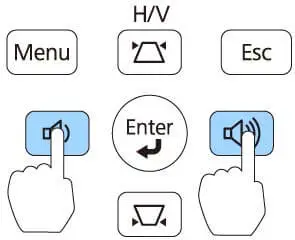
You can increase the volume on your mini projector either through the mini projectors control panel or through its remote control:
- For increasing the volume through the remote location the volume control buttons on your Epson mini projector’s control panel and turn them up to the level you want.
- For increasing volume through the remote on your Epson mini projector press the volume buttons which you will find typically in the center of the remote.
- If you are using an external sound system go to the menu of your mini projector and navigate to the sound settings. The sound setting raises the volume of the audio source.
How To Turn Up The Volume On Epson Mini Projector Without a Remote?
If you have lost your Epson mini projector remote and you don’t have that universal projector remote you need not worry. Because we are going to share how you can turn up the volume on your Epson mini projector without a remote.
Method No 1
The simplest way to turn up the volume on your Epson mini projector is by using the volume buttons on the side of the control panel of your mini projector.
Just locate the control panel and look for the sound icons. There will be two buttons or icons on the panel for both turning up and turning down the sound. Press the volume up button and the sound will be increased.
Method No 2
Another method to increase volume on your Epson mini projector is to use your android phone as the remote. There are many apps available for mini projectors on the app store just download them. Or you can also use an IR blaster which you can purchase in the market.
This IR blaster is like a cable and is connected to the mini projector. You will need an app to control it to adjust the sound on the mini projector. We will recommend you guys use the Epson projection app to increase sound without a remote on your Epson mini projector.
Bottom Line
Facing sound issues while you are well prepared for your presentation is a huge turndown for both you and your audience. This minor problem can ruin your whole day. Or even if you are having a movie night with your friends or family.
Imagine how bad it would be to watch your favorite movie without no or low sound. This will ruins the whole family experience. And be ready to take all the blame. But wait we hope that this won’t happen. For saving your day and family fun we have compiled all the sound-related issues in this article.
We have also tried our best to give you the simplest answers and solutions to these problems. So next time there is no need to worry or call a technician. You can easily save yourself by solving this minor glitch on your own.
For more such informative blogs regarding projectors please visit us more often. Wish you a happy day!




I simply wished to thank you so much once again. I am not sure the things that I would’ve taken care of without these pointers shown by you relating to this situation. It actually was a real frustrating setting for me, however , witnessing a new skilled manner you dealt with the issue forced me to leap with gladness. Extremely happy for this help and in addition hope that you really know what a powerful job you happen to be accomplishing teaching most people thru your blog. I am certain you’ve never come across any of us.
I wanted to write a remark so as to thank you for some of the stunning tactics you are giving at this site. My extensive internet lookup has finally been compensated with really good strategies to talk about with my family members. I ‘d repeat that we site visitors actually are undoubtedly fortunate to dwell in a fine community with so many brilliant individuals with great solutions. I feel pretty fortunate to have discovered the webpage and look forward to so many more fun minutes reading here. Thanks again for everything.
I precisely wanted to appreciate you once again. I am not sure what I could possibly have carried out without the entire information shown by you on such area of interest. It was actually a real horrifying situation in my view, nevertheless being able to view a well-written style you solved the issue took me to cry over happiness. I am just grateful for the help and then sincerely hope you are aware of an amazing job your are getting into instructing men and women through your webblog. I know that you haven’t met any of us.