Are you someone who loves to try out new things in gaming just to add innovation to your experience? And are you currently pondering on the question ‘How to connect Xbox to a projector wirelessly?’ Well, let us tell you that you have landed in the right spot!
If you are an avid gamer you must be aware that the use of a gaming projector is not new. Even with new advancements and all those cool and big LCDs and TV sets, there are a lot of people out there who prefer to use projectors for gaming.
In this article, we are going to make you learn how to connect Xbox one to a projector with HDMI and how to connect Xbox one to a projector without HDMI. Along with some additional questions relevant to connecting your Xbox with the projector.
How To Connect Xbox To a Projector Wirelessly?
Are you tired of sticking to that limited-size screen of your TV and now you want some change? Well, using a projector screen to stream and play games is the best decision you can make. A projector is going to add up some spice and make gaming more enjoyable for you.
Now the question arises can you connect Xbox to a projector? And if yes then how to connect Xbox 360 to the projector? Well, the answer is simple. First, you have to detect both devices to check if they are compatible and then with the help of cables and adapters you can make a connection between both.
However, some users might find it difficult to connect to a projector wirelessly or otherwise. But that’s not a problem. All you need is to make a few manipulations with your devices.
In this portion, we have compiled an easy guide that will show you how you can connect how to connect Xbox one to the projector:
1. Spot The Connectivity Ports
There are two types of ports on most devices, ‘HDMI’ and ‘VGA’ that is usually used to connect the projector to external devices. But there are some other ports as well such as;
- The DVI-D port.
- Component Video port and,
- The USB port.
While your Xbox might have the following ports;
- The Proprietary A/V port.
- The HDMI port.
- The USB port.
Now as a user you have to identify common ports on your Xbox projector prototype. So that you can connect both devices.
HDMI is a standard connection option these days. Because it allows the transfer of signals between two devices quite efficiently as compared to the older VGA or DVD-D options. Thus, it’s not hard to find a projector with an HDMI port these days.
But in case you don’t have an HDMI port on either of your devices then you can use the other ports as well.
2. Make Sure You Are Using The Right Cables
Once you have identified the ports on your devices. the next step is to use the right cables to plug into these ports. For instance, if both Xbox and the projector have an HDMI port. Then you must use an HDMI cable.
But if one device has an HDMI and the other one has a different port then you can use an adapter to convert the cable let’s say from VGA to HDMI.
Similarly, if your Xbox does not have an HDMI port then you can use an Xbox one HDMI alternative port or HDMI adapter for Xbox one. Also, make sure that the cable you are using is not damaged or old. Otherwise, the connection would be disturbed and you will face problems while streaming.
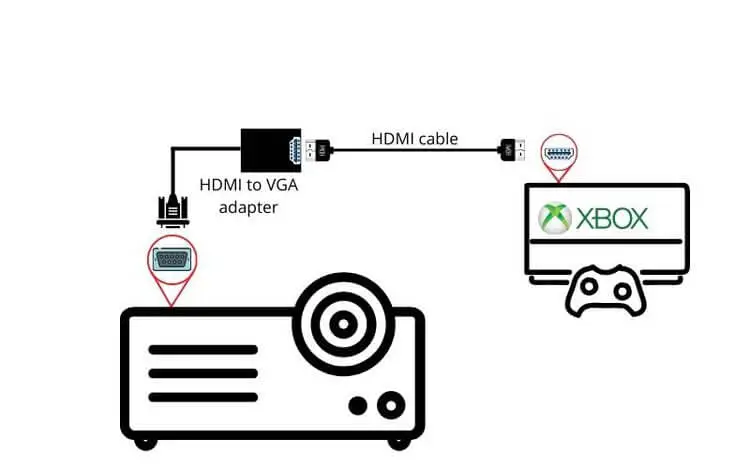
3. Choose The Right ‘Source’ Option
Another important step in connecting your Xbox with a projector involves choosing the right source option.
- Once you are done connecting the cable. Go to the projector’s settings.
- Now from the menu go to the Source option and choose Xbox as the source option.
- Now only the content from the Xbox will be displayed on the projector.
- This step is crucial in a situation where you have a lot of other electronic devices such as a TV or laptop connected to your projector.
4. Do a Test Run
Once you are done with all the above-mentioned steps. Prepare your devices for a test run. This will help you identify any problem or mistake that you might have made during the connection at the start.
Top 5 Best Projectors For Xbox
1. TMY Projector 7500 Lumens with 100″ Projector Screen (1080P Full HD Supported Portable Projector, Mini Movie Projector Compatible with TV Stick Smartphone HDMI USB AV, for Home Cinema & Outdoor Movies).
2. 1080P HD Projector, WiFi Projector Bluetooth Projector, FANGOR (230″ Portable Movie Projector with Tripod, Home Theater Video Projector Compatible with HDMI, VGA, USB, Laptop, iOS & Android Smartphone).
3. Mini Projector, HOMPOW Portable Projector (1080P Supported 2022 Upgraded Movie Projector and 176″ Display, Compatible with TV Stick/HDMI/VGA/USB/TV Box/Laptop/DVD/PS4 for Home).
4. HOPVISION Native 1080P Projector Full HD (9500Lux Movie Projector with 150000 Hours LED Lamp Life, Support 4K 350″ Home Outdoor Projector for Smartphone/ PC/ Laptop/ PS4/ TV Stick/ EXCEL/ PPT)
5. TMY 5G WiFi Projector (with Bluetooth 5.1, 9000 Lumens HD Movie Projector, 1080P Supported Mini Projector, Portable Outdoor Projector, Compatible with TV Stick, Phone, Computer, HDMI, USB, AV, TF).
Why Is My Xbox One Not Working On My Projector?
If your Xbox one is not working on the projector then there might be a possibility that the projector is incompatible with the Xbox one. But in most cases, it’s just some minor problems that can be resolved by following some troubleshooting steps.
Here is what you can do in such a situation;
1. Check Xbox Video Settings
Most of the projectors are unable to handle high settings. Ensure that your Xbox one video settings are set to the minimum settings available. Go to the Xbox one projector settings and select the video option. Make necessary changes if needed accordingly.
2. Don’t Use Automatic Detection
Most of the users don’t bother changing the connection settings. They just let automatic detection do its job. But once your Xbox is connected to the projector make sure you chose HDMI as a connection option on your Xbox one.
3. Check The Xbox One Console
If the above tips and methods have not helped you in understanding why Xbox one not working on the projector? Then chances are that your Xbox one console is faulty.
Make sure to connect the projector with another device and see if that device connects and plays content on the projector’s screen successfully. If yes then it’s time to get your Xbox one console to get fixed.
4. Check The Software Updates
If you are using any software or additional apps with your Xbox one or projector. you have to regularly update these. Because in case of not receiving new updates will cause sound problems. And your Xbox one might have difficulty in playing or transferring content to the projector screen.
Need some more troubleshooting steps? Check the video below!
You may also like: How to reset the NEC projector lamp without the remote?
How To Connect Xbox To a Projector With Sound?
Whether you are connecting your Xbox to the projector with HDMI or without HDMI. In either case, it is possible to get sound from your projector.
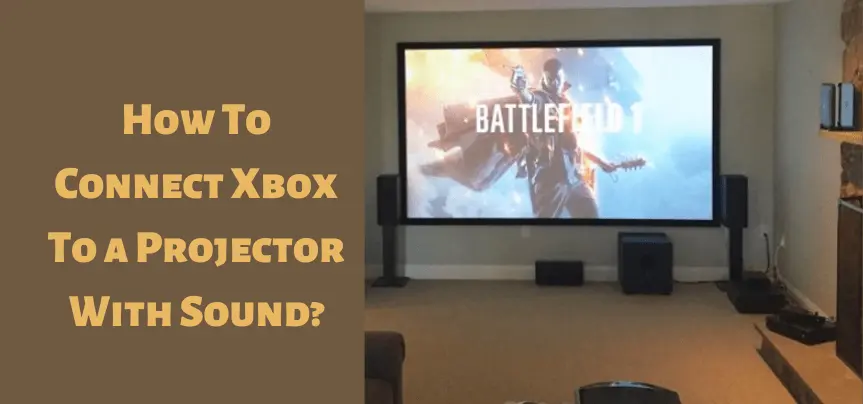
There are two available options to get sound from the projector;
- You can get sound from the built-in speakers of your projector.
- Or you can connect external speakers with the setup.
1. Connecting Xbox To The Projector While Using The Projector Speakers
In this method first, you have to connect the HDMI cable of your projector to the HDMI port of your Xbox. In case you don’t have an HDMI port on your Xbox use an adapter.
Next plugin the video cable of your Xbox inside the video out port of your projector. Now the projector will play sound along with the video stream from Xbox.
2. Connecting Xbox To The Projector While Using The External Speakers
Connect your Xbox to the projector via an HDMI cable. Now you can use an optical audio cable to connect the Xbox to an external speaker.
Insert one end of this cable inside the speaker’s port and the other inside the optical audio port of the Xbox. Enjoy the streaming once the connection is made.
3. Other Ways To Connect Xbox To The Projector With Sound
Apart from the external speaker, you can also use an amplifier to enhance the sound quality of your Xbox. You can also extract the audio from the Xbox by using an HDMI connector or adapter.
Why Is There No Sound On Xbox To The Projector?
The following could be the reasons why the sound from your Xbox one not working on the projector;
1. Bad Connecting Cables
You might be using some bad cables. And by bad cables, we mean both old and faulty ones. Replacing the cable can resolve the issue.
2. You Have Paired The Wrong Cable With Your Devices
You might also be using the wrong cable i.e.; the cable might be incompatible with one of the devices. In such a case recheck the ports on your devices and then use the right cable or connector.
3. Audio Or Sound Settings Are Not Fixed Properly
The audio might have been set to a low volume and that is the reason why is there no sound on Xbox to a projector. Go to the audio settings on your projector and choose a higher volume level. Similarly, you can also adjust sound levels from the soundbar of your Xbox.
Also, click the below articles:
Best Projectors For Classroom
Best Lens Cleaners for Projectors
Best Projectors For Sports
Best Projectors For Wedding Receptions
Best Projectors For Ceiling Mounts
Best Projectors For Projection Mapping
Can You Connect An Xbox To a TV Wirelessly?
Yes, you can connect an Xbox to a TV wirelessly. Most of the windows Xboxes come with a wireless connectivity option now. To connect it to the TV you will need an HDMI wireless transmitter and an HDMI transmitter.
This is the easiest way. Connect both of these gadgets first to the Xbox and then to your TV. And you are good to go!
Can I Connect Xbox One To a TV Without HDMI?
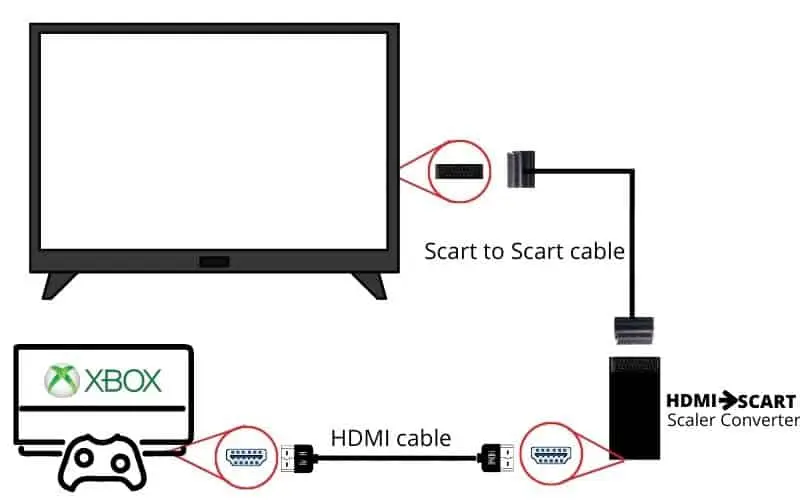
Yes, you can connect Xbox One to a TV without HDMI. There are several ways to accomplish this. But the most common one is to use an RCA to HDMI converter. RCA is a port that you will find on your TV.
You can use an RCA-compatible adapter to convert it into HDMI. You can also use a wireless connection if you don’t want to use a connector.
You may also like the following articles:
Best Projectors For Halloween Effects
Best Projectors For Cookie Decorating
Best Projectors For Camping
Best Projector For Daytime Use
Best Long Throw Projector For Distance
Best Short Throw Projector For Golf Simulator
Best 1080p Projectors Under 500 Dollars
Can I Use USB to HDMI on Xbox One?
Sadly, you can’t connect USB to HDMI on Xbox one. It would work in some rare cases where the device supports an Xbox one HDMI alternative. But most Xbox one consoles only support an HDMI connection.
Thus, it will become too complicated or almost impossible for you to use USB to HDMI on Xbox one. However, if you don’t want to use HDMI you can try a VGA to HDMI option.
Can You Connect Xbox To The TV With a USB?
Actually no, you can’t connect Xbox to TV with USB. Because most TV sets only support HDMI or VGA signals. So even if you are going to try connecting Xbox to your TV with a USB you are going to receive a message on your TV screen that the video file is not compatible.
Concluding Remarks
No doubt playing games on TV is fun. But switching from a TV to a projector is going to make your gaming experience even better. There isn’t anyone’s best projector for Xbox. As you will discover dozens of different gaming projectors in the market these days. You can also put into use that old projector of yours that has been resting in the storeroom for a couple of years.
Apart from this you can also use the same projector that you have been using for your home theater and connect it to your x box one. Because that projector isn’t only capable of showing you movies or seasons. It has additional features as well.
In this article, we have tried our level best to give you information on topics such as how to connect Xbox one to a projector wirelessly, how to connect Xbox one to a tv without HDMI, and how to connect Xbox one to a tv without HDMI. We hope you have found this article useful.
For more such informative blogs regarding projectors please visit us more often. Wish you a happy day!



Article Forge is an AI content writer that uses deep learning models to research, plan out, and write entire articles about any topic with the click of a button. The team trained AI models on millions of articles to teach Article Forge how to draw connections between topics, resulting in readable, high quality, and unique content. This is a secret weapon for anyone who needs content.
FREE Trial here >>>>https://bit.ly/articleforgehq
Thanks so much for giving everyone an extremely superb chance to discover important secrets from this blog. It is usually very useful and stuffed with a great time for me and my office mates to visit the blog more than three times per week to read the fresh issues you have got. And definitely, I’m also certainly amazed concerning the cool solutions served by you. Selected 1 facts in this article are in fact the simplest we have all ever had.
I am usually to running a blog and i actually recognize your content. The article has really peaks my interest. I am going to bookmark your website and keep checking for new information.
I would like to express thanks to you for rescuing me from this type of scenario. Because of looking out throughout the search engines and meeting notions which were not pleasant, I figured my life was gone. Existing without the presence of approaches to the difficulties you’ve fixed through your short article is a crucial case, and those which might have adversely affected my entire career if I had not noticed your site. Your personal understanding and kindness in playing with almost everything was crucial. I am not sure what I would’ve done if I had not come upon such a solution like this. I can at this moment look ahead to my future. Thanks a lot very much for the specialized and result oriented guide. I will not hesitate to refer your web site to any individual who would like guidelines about this area.
I not to mention my buddies were found to be looking at the best items located on the blog and so instantly got an awful suspicion I had not thanked the site owner for those tips. Most of the women happened to be as a result thrilled to read them and have in effect honestly been tapping into them. Appreciate your being indeed kind and also for obtaining varieties of helpful issues millions of individuals are really eager to understand about. Our sincere regret for not expressing appreciation to you earlier.
Thanks a lot for providing individuals with such a nice possiblity to read from here. It can be so pleasurable and full of fun for me personally and my office peers to visit your site not less than 3 times a week to see the latest secrets you have. Of course, we’re always happy for the gorgeous inspiring ideas you give. Certain 4 facts in this article are undeniably the finest I have ever had.