Imagine you just made it into the conference that you were waiting to get accepted to for months. You are all excited to present your research projector in it. But instead of preparing for the conference, your mind is occupied by this question; how to increase projector screen size?
We know the reason why this question is stuck in your head. Is your projector image too small, right, isn’t it?
Well, we want you to stop worrying and get into action. Because in this article we have brought you some useful and time-saving tips that are going to answer that one stubborn question; how to adjust screen size on an Epson projector that has been ringing in your head like a fire alarm.
Buckle up and just hop into this article. This ride is about getting you towards achieving your goal, which is; how to adjust the projector to fit the screen.
Why Is My Projector Zoomed In And Zoomed Out?
You might have frequently witnessed a projector image too small or a projector image bigger than the screen. Especially when you or somebody else is presenting a PowerPoint presentation in class or the office. The slides of PowerPointare not full-screen on the projector.
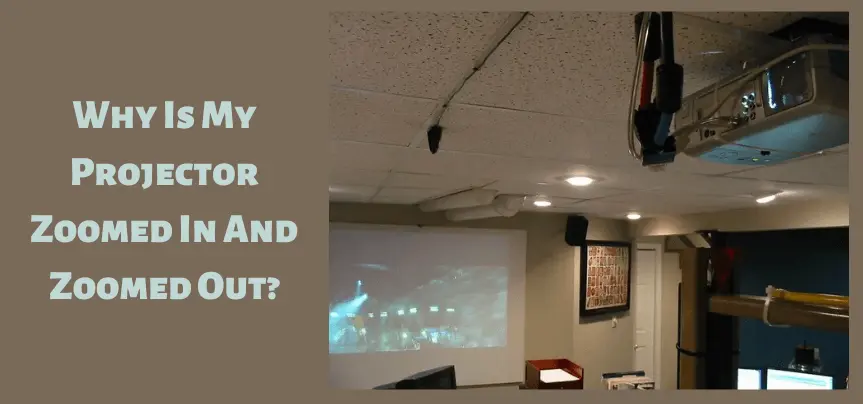
This means that your PPT’s slide image is too zoomed in or zoomed out. And this is happening because of the following reasons:
1. Zoom Range Level On The Projector Is Too Low Or High
Each projector has a certain zoom range for its lens. This zoom range can be adjusted at a high or minimum level according to the need.
If the projector is too zoomed in choose a lower range than the current one. And if the image appears to be zoomed out increase the range to a higher level.
2. PowerPoint Resolution Doesn’t Match With The Projector’s Resolution
Your PowerPoint resolution has to match the projector’s resolution for you to see a perfectly rectangular image on the screen. if it does not match the result would be too much zoomed in or zoomed out the image on the screen.
To avoid this always make sure that you set the resolution of your computer to the same as that on the projector.
Top 4 Premium Quality Projector Screens Of This Year
1. Mdbebbron 120-inch Projection Screen. (16:9 Foldable Anti-Crease Portable Projector Movies Screens for Home Theater Outdoor Indoor Support Double-Sided Projection).
2. Projector Screen with Stand 100 inches. (16:9 HD 4K Outdoor Indoor Projection Screen for Home Theater 3D Fast-Folding Projector Screen with Stand Legs and Carry Bag Projection Movie Wrinkle-Free).
3. Projector Screen with Stand, HYZ 120-inch Projector Screen. (4K HD with Wrinkle-Free Design, Outdoor Projector Screen for Backyard Movie Night( 1.1Gain, 4:3,160° Viewing Angle & A Carry Bag).
4. HYZ Projector Screen with Stand. (100-inch Indoor Outdoor PVC Movie Projection Screen 4K HD 16: 9 Wrinkle-Free Design for Backyard Movie Night(Easy to Clean, 1.1Gain, 160° Viewing Angle & A Carry Bag).
Why Is My Projector Only Showing Half The Screen?
Is your projector only showing half the screen? Well, don’t worry! Your projector enables you to customize or select a screen size of your own choice. But first, it is important to understand why is your projector half screen dark. As each solution requires the diagnosis of the problem first.
The following could be the reasons why your projector only shows half screen;
1. Projector And Source Device Screen Ratio Does Not Match
Whatever source device you are using with your projector make sure the screen ratio on both devices is the same. You can adjust the screen ratio on the computer according to the screen size of your projector. This will make the projector the projector display a full-size picture on the screen.
2. Wrong Projector Placement
Another possible problem would be the wrong placement of your projector. Your projector might be placed at the wrong angle or too far away from the screen.
Make sure you replace your projector and set it in a place where it is not too close or far away from the screen. Also, make sure the projector lens should point exactly toward the center of the screen.
3. Other Problems
- If the above-mentioned points are not the problem then your VGA cable could be the culprit as it changes the screen ratio.
- Use an HDMI cable instead of a VGA cable to solve this issue.
- Check the screen size of the image on the computer and adjust its resolution if it’s too low.
Also, click the below articles:
Best Projectors For Classroom
Best Lens Cleaners for Projectors
Best Projectors For Sports
Best Projectors For Wedding Receptions
Best Projectors For Ceiling Mounts
Best Projectors For Projection Mapping
How To Increase Projector Screen Size?
The below-mentioned points will help you understand How to increase projector screen size? So, we request you to read them thoroughly.
1. Move The Projector
The length of the distance of the projector from the screen matters a lot and should be kept in consideration while installing a projector.
If the image on the screen is too small and you want to increase it try moving your projector a bit near to the screen but it should not be placed too close. Try to keep a balance in distance.
2. Use Zoom Control Buttons
You can use the zoom control buttons from the remote controller of the projector to adjust the screen size. Press the +/- buttons to zoom in or zoom out as per the requirement.
3. Use Zoom Control Ring
Many projectors have a zoom control ring but the users are unaware of its use. you will most probably find it on the sides of the projector 9 well the location of the ring varies from design to design).
This ring helps you to zoom in or zoom out of the screen manually. So, move this ring either to the right or left side to get some results.
4. Adjust The Lens Focus
Another way to adjust the screen size is by moving the lens itself. Some projectors have a moveable lens that allows the users to manually zoom in or out into the screen. thus, adjusting your projector lens focus on the screen will also help in increasing the screen size.
Also check the video below:
How Do I Get My Projector To Show Full Screen?
We have compiled the below-mentioned points as best as we can for you to better understand the question of how I adjust the projector to fit the screen.
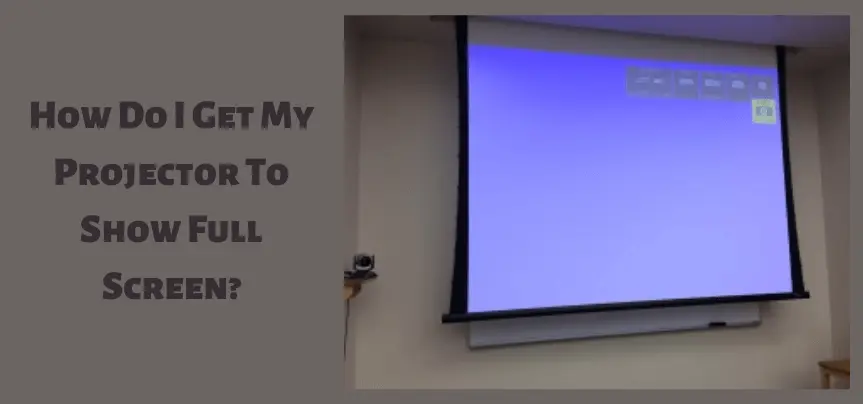
1.Change Projector Image Scaling
Go to the projector display settings and chose the option scaling. From this option, you can change the screen size to a higher scale. The projector will now increase the screen size.
2. Adjust Projector’s Resolution
Go to the projector resolution settings and adjust the resolution such that it matches that of the output device resolution or vice versa.
- Be careful about the aspect ratio on your projector:
- This option is also responsible for increasing or decreasing the projector screen size.
- From the menu go to the display settings and choose the Aspect ratio option to make changes.
3. Other Methods
You can also move your projector to a different spot. For this, you have to make a few calculations about the distance between the screen and the projector. Because the projector should not be placed too far or near the screen. Go to the display settings of the source device and adjust the display resolution. Move your lens to make it focus or zoom into the screen.
Why Is My Epson Projector Zoomed In?
You might have changed the projector resolution that’s why your Epson projector image is not square. The aspect ratio settings might have also been disturbed. But you can always change them to adjust the screen size.
The lens must be out of focus. The display or resolution settings on the output device are not adjusted properly. The resolution of the source device and projector should be identical.
You may also like the following articles:
Best Projectors For Halloween Effects
Best Projectors For Cookie Decorating
Best Projectors For Camping
Best Projector For Daytime Use
Best Long Throw Projector For Distance
Best Short Throw Projector For Golf Simulator
Best 1080p Projectors Under 500 Dollars
How Do I Zoom Out On My Epson Projector?
- You can use the Wide and Teel buttons on the remote of your Epson projector to zoom out or in on the screen.
- The Wide button is for zooming in while the teel is for zooming out.
- To zoom out press the Teel button the image will automatically zoom out.
- Besides from this if your projector has a zoom ring you can also use it.
- All you have to do is to rotate it clockwise to zoom in and anticlockwise to zoom out.
- If you don’t have this option you can also manually move the lens to zoom out from the screen.
How Do I Reduce The Screen Size Of My Epson Projector?
- If the Epson projector picture is too big for the screen you can simply press the Teel button on the remote control to reduce the screen size.
- You can also rotate the zoom ring.
- Change the aspect ratio to reduce the screen size.
- Re-adjust the lens focus.
How Do I Get My Epson Projector To Fit The Screen?
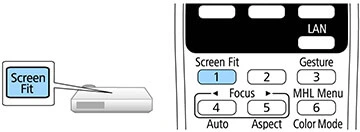
Is your Epson projector not showing full screen or are you trying to achieve Epson projector alignment? Well, the following points might help you answer the question of how to adjust the Epson projector screen size.
- Go to the settings and make sure the right screen size is selected.
- Check the scaling option in the settings if the Epson projector image is not square.
- Make sure the Epson projector aspect ratio is locked to a level the same as that of the output device.
- Selecting zoom out option from the Epson projector full-screen settings will also change the screen size
- Last but not least use the zoom-in and out buttons from the remote to adjust the screen size.
Check these article also for more interesting information:
Best Mini Projector For Netflix
Best Mini Projector For MacBook Air
Best Projector For Dorm Room
Best Cheap Projector For PowerPoint Presentations
Best Projector For a Bright Room
Best Projector Under $200
Best Projector Under $300
Best Projectors Under $50
What Is Overscan On a Projector?
Have you ever noticed a projector displaying an image that is cut, curled, or cropped from the edges? Well, this is what an overscan looks like. It’s a condition where an image is displayed on the screen in such a way that it seems like its edges are cut off or cropped.
How Do You Fix An Overscan On a Projector?
You can check the user manual to see if there’s an option to remove overscan in the settings. You can also fix an overscan by going to the resolution settings and choosing the native resolution setting of your projector.
What Is a Black Stretch On My Projector Screen?
Seeing black bars on the top and bottom of the screen means that your projector screen size is not adjusted properly to adjust the whole screen. In such a case stretch the projector screen from settings to avoid seeing these black stretches.
How Do I Make My Display 1 and 2 The Same Size?
Go to the display settings of both devices and choose the screen size which can be compatible with both devices. Or you can just choose the same display resolution on display 2 as you have set it on display 1.
How Do I Change The Aspect Ratio On My Epson Projector?
To change the aspect ratio on the projector simply go to the display settings of your Epson projector and chose the aspect settings. Now choose an aspect ratio level that you desire to change into. And you are done!
Bottom Line
The fun part of using a projector is always its big screen. moreover, you can manipulate the sound effects on your projector by coupling it with multiple external devices such as speakers or amplifiers.
When it comes to picture quality most projectors even budget-friendly ones give you admirable results.
But not everything is a bed of roses! You have to deal with the thrones too. Facing issues with the projector screen size is quite common and frequent. With a few smart tips and techniques, you can always save your day. We hope the information shared in this article was of good use.
For more such informative blogs regarding projectors please visit us more often. Wish you a happy day!




Best view i have ever seen !
Best view i have ever seen !
Best view i have ever seen !
Best view i have ever seen !
I’d like to thank you for the efforts you have put in writing this site. I am hoping to view the same high-grade blog posts from you later on as well. In truth, your creative writing abilities has motivated me to get my own, personal website now 😉
Good info. Lucky me I recently found your blog by chance (stumbleupon). I have saved as a favorite for later!
I together with my friends were following the best guidelines on the website and quickly got a horrible suspicion I had not thanked you for those strategies. All the men appeared to be absolutely very interested to read through all of them and already have without a doubt been using these things. Appreciate your actually being well accommodating as well as for obtaining some quality issues millions of individuals are really desperate to understand about. My sincere apologies for not expressing gratitude to sooner.
Needed to compose you the very small word just to thank you again on your remarkable tactics you’ve shared on this site. It is quite open-handed with you in giving freely all a number of people would have sold for an e-book to get some bucks on their own, most importantly since you could possibly have done it in case you decided. The creative ideas as well worked to become a easy way to know that other individuals have the same dreams really like my very own to grasp good deal more with respect to this issue. Certainly there are thousands of more pleasant instances ahead for those who looked at your site.
I want to show my admiration for your kindness for women who must have assistance with this particular subject matter. Your special commitment to passing the message all over was surprisingly interesting and has consistently enabled most people just like me to achieve their targets. This interesting useful information indicates so much to me and additionally to my office workers. Thanks a ton; from each one of us.
My husband and i ended up being really delighted that Albert could carry out his investigation from the ideas he came across from your weblog. It is now and again perplexing to simply continually be giving away information and facts which often some people have been trying to sell. And now we recognize we need the blog owner to appreciate for this. Those illustrations you have made, the simple website menu, the friendships your site give support to instill – it’s got most fabulous, and it is leading our son and our family do think the content is interesting, which is very mandatory. Many thanks for everything!
After examine a couple of of the blog posts in your web site now, and I really like your way of blogging. I bookmarked it to my bookmark web site checklist and can be checking back soon. Pls try my website online as well and let me know what you think.
I precisely wished to appreciate you yet again. I do not know the things that I would’ve tried in the absence of these methods contributed by you over that industry. Previously it was an absolute traumatic situation for me, nevertheless viewing a new professional avenue you dealt with that took me to leap with contentment. I am thankful for this information and thus trust you comprehend what a great job you happen to be doing teaching others through the use of your web page. I am sure you’ve never come across all of us.