As with any other machine, mini projectors along with their pros have cons as well. Sometimes you can come across the problem of your projector displaying shadow on the screen and many other times you will notice a projector double image on the screen. So don’t panic about why do my mini projector show double image?
Well, if your mini projector is showing a double image, it does not mean that your mini projector has so much fault. These are some troubleshooting problems that could be solved with the help of a few tips and tricks.
In this article, we will be shedding light on why your projector image is ghosting and why you are seeing projector streaks. You are also going to learn about how you can get rid of projector double image.
Why Do My Mini Projector Show Double Image?
There could be several reasons why you might be seeing a double image on your projector screen.
We have tried our best to highlight the most prevalent issues below;
1. Extension Wires Are Not Properly Shielded
One of the reasons why you are seeing a double image on your projector is because either you are using the wrong extension cable or the cable is not properly shielded. In such a case it would become incompatible with the input device and as a result, you will be seeing a projector double image.
To get rid of the projector streaks try shielding the wires properly or use an extension cable that is compatible with both your mini projector and computer. If you are having trouble solving the issue you can call in an expert as well to take care of the shielding issue.
2. Your Mini Projector Is Not Properly Aligned With The Screen
One of the most common reasons behind 90% of your mini projector screen is the misaligned screen. Your projector and screen have to be properly aligned with each other in the order for the content to be displayed properly.
In most cases, your projector might be placed at the wrong angle of the screen. or sometimes your screen might also be titled thus disturbing the angle. Whatever the reason make sure that your mini projector and screen are properly aligned.
3. The Display Resolution On Your Mini Projector And Output Device Is Different
If you are using an output device such as your laptop, computer, or desktop. You have to keep in mind that the resolution on both your mini projector and output devices matches. If the resolution level is different on both devices then you will see a double image on your projector’s screen. Because a different resolution can change the pixels on the screen.
Also, click the below articles:
Best Projectors For Classroom
Best Lens Cleaners for Projectors
Best Projectors For Sports
Best Projectors For Wedding Receptions
Best Projectors For Ceiling Mounts
Best Projectors For Projection Mapping
What Causes Ghosting On The Mini Projector?
If you are noticing layers on an image or video that is being displayed on the projector screen. then it means that your mini projector is ghosting. Ghosting is one of the most common problems that you will experience while using a mini projector.

Read the following points if you want to understand how to get rid of projector layers and stop your mini projector from ghosting.
1. You’re Using a Damaged VGA Cable
You might be using a low-quality VGA cable. Or the VGA cable of your mini projector might have just been damaged due to some reason. And as a result, you are seeing layers or shadows on your projector. In case the VGA causes ghosting on your mini projector then all you can do is replace it with a new one that is durable and of good quality.
Also, avoid using too many cables just a VGA cable would be enough to connect your mini projector with other devices to project images on the screen.
2. Your Projector Lamp Is Getting Old
Just like any other ordinary bulb or lamp in your house, your mini projector lamp is also bound to die after some time. When your mini projector is old it will lose its luminosity and as a result, you will see a projector double image or layers on the screen. Replace your mini projector’s lamp with a new lamp to avoid ghosting.
3. There’s Some Problem With Your Mini Projector’s Lens
- The lens is one of the most important and sensitive components of your mini projector.
- If it’s damaged you are going to face a couple of different problems among which ghosting is one.
- Chances are that your mini projector has dirt accumulated on its surface.
- Keep it clean even when not in use.
- The lens might have got a scratch. If so, get a new lens and be careful while moving the projector.
- If the lens is not properly focused on the screen. Make sure it is the focus to see a sharp image on the screen.
How Do I Stop My Mini Projector From Ghosting?
- Make sure that you are not using too many cables or wires.
- Use a VGA cable of good quality. The VGA cable should not be damaged from anywhere
- Untangle your VGA cable if it is bundled up with other wires.
- If you are using any extension cables make sure they are properly shielded.
- Remove any electronic devices away from your mini projector to avoid projector ghosting.
- Don’t allow your mini projector to overheat. Use a projector cooling pad or a projector cooling fan to cool down the projector.
- Make sure your mini projector especially the external lens and the internal lamp is clean.
- Check the bulb of your mini projector. Replace it if it has lost its luminosity.
- Make sure your mini projector is aligned with the screen to avoid a projector double-image
- Check the display resolution settings. Make it obvious that your computer and mini projector have the same display resolution settings.
You may also like the following articles:
Best Projectors For Halloween Effects
Best Projectors For Cookie Decorating
Best Projectors For Camping
Best Projector For Daytime Use
Best Long Throw Projector For Distance
Best Short Throw Projector For Golf Simulator
Best 1080p Projectors Under 500 Dollars
Why Is My Mini Projector Image Backward?
You can see a backward image on the projector after you have just got it serviced. Because a few settings would have been changed. Or you can yourself accidentally change the settings on your mini projector while figuring out something.
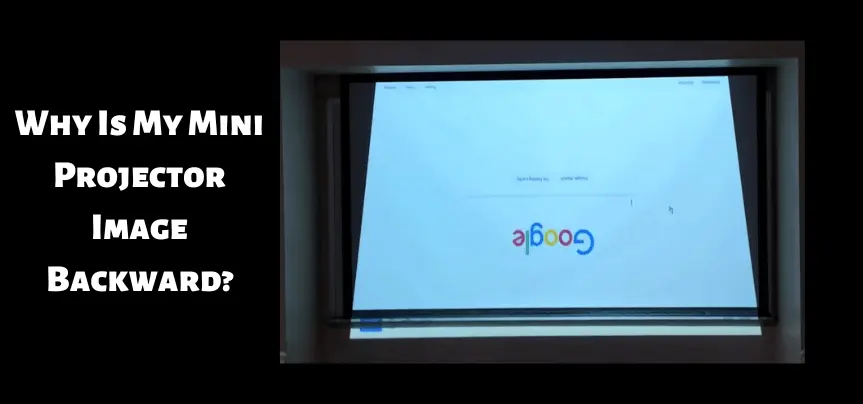
Let’s see what can be done to fix a backward image on the projector.
1. You Have Changed the Projector Location From Settings
You might have changed the projector location settings to an option called ‘rare’. To bring back the projector location settings to normal go to the menu of your mini projector. from the menu choose settings and look for the projector location option. You will see two words thereon would be ‘rare’ and the other ‘front’. Change the location to front and you are done.
2. Fix The Orientation Settings On the Source Device
In case you have checked the settings on your mini projector and you don’t see any problem. Then chances are that there’s something wrong with the source device. Whether you are using a computer or a laptop go to the display settings. From here look for the orientation option and fix it for your mini projector. You will no longer see a backward image on the screen.
How To Flip Epson Projector Image Without Remote?
To flip the Epson projector image without the remote you need to follow the points mentioned below;
- Make sure your mini projector is on.
- Now display any image on the screen.
- Go to the projector menu.
- Now press enter after you select the extended menu option on your mini projector.
- Now choose the projecting option from the extended menu and select enter.
- You will see two projection modes rare and front.
- Select front and press enter.
- Now press ESC to close the menus.
- You are done with flipping the image on the screen.
How Do I Adjust The Image On a Mini Projector?

If your projector image is not square you probably are wondering how to adjust the projector to fit the screen. Don’t worry we have got your back.
We are going to tell you about the multiple ways you can use to adjust the image on your screen.
1. Use The Feet Of Your Projector To Adjust The Image
If you have mounted your mini projector somewhere on the ceiling you can use the feet of your mini projector to adjust the angle of an image on the screen. Just carefully grab the feet and rotate them until use see a perfectly squared image on the screen.
2. Use Keystone Correction
You can use the keystone correction option from your mini projector’s menus or remote control to automatically adjust the image on the screen. All you have to do is go to the settings. Now you can choose horizontal keystone correction or vertical keystone correction as per the need.
3. Use The Lens Shift Option
In case your mini projector has a lens shift option you can use this feature to adjust the image on the screen. lens shift digitally fixes your lens so it can properly focus on the image thus creating a clear image on the screen.
Check these article also for more interesting information:
Best Mini Projector For Netflix
Best Mini Projector For MacBook Air
Best Projector For Dorm Room
Best Cheap Projector For PowerPoint Presentations
Best Projector For a Bright Room
Best Projector Under $200
Best Projector Under $300
Best Projectors Under $50
How Do I Reverse The Image On My Mini Projector?
We all know how annoying it is to see an upside-down image on the screen. especially when someone is about to give a professional presentation. There could be several reasons why you might be seeing an upside-down.
Here’s how to straighten the projector image on the screen.
- Before trying out these steps make sure your mini projector is turned on.
- Also, you will be needing your mini projector remote control to follow this guide.
- After you have fulfilled the above two conditions let’s now move toward the steps.
- Now grab the remote and press the menu button.
- Now you have to select the extended menu.
- To navigate to the extended menu, press the down arrow and select enter.
- Now to select the projection option on the extended menu again press the down arrow.
- You will now see two projection modes.
- One is named as rare/ceiling and the other as front/ceiling.
- Now depending on the situation select one of the options.
- You can press the down arrow to reach the option you want to select.
- Now press enter to choose it.
- Now select the Esc key and keep pressing it until you exit the menu.
How Do I Rotate My Mini Projector Screen?
You can rotate your mini projector screen in just two minutes by reading the following points compiled for you below.
1. How To Rotate a Projector Screen Without a Remote?
- You can manually rotate your mini projector screen by using the projector menu.
- After you have selected the menu navigate to the extended menu.
- After pressing enter you will see the projection option.
- Move to the projection option by pressing the button and then select enter.
- You will see two options rare and front projection.
- Select the front/ceiling option to rotate the image.
- Now to exist from the menu press Esc.
2. How To Rotate Mini Projector Screen With Remote?
- Turn your mini projector on and make sure it’s displaying an image.
- Now from the remote go to the menu.
- Look for the projector mode option and press enter.
- Now choose the font mode option.
- Press enter to rotate the image on the screen
- Now press Esc to close the menu.
Final Words
Now and then you might face an issue while using your mini projector. sometimes it would be a technical problem and other times it would be a simple problem that you will be able to solve on your own.
In this article, we have tried our best to highlight the most prevalent screen-related issues. Either you are seeing a double image or your mini projector’s screen is ghosting. We hope with the help of information being shared in this article you are now able to fix them on your own. Thank you for reading.
For more such informative blogs regarding projectors please visit us more often. Have a fabulous day!

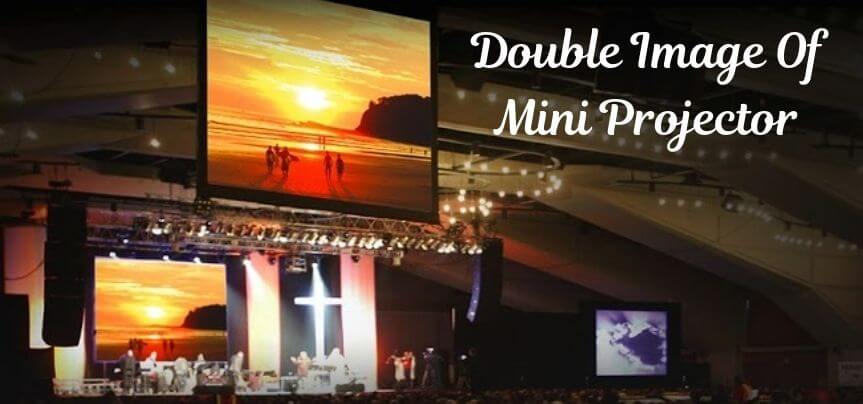

Reading your article has greatly helped me, and I agree with you. But I still have some questions. Can you help me? I will pay attention to your answer. thank you.
I wish to express my affection for your kind-heartedness in support of visitors who have the need for help on this particular niche. Your personal commitment to getting the message all over had been extremely powerful and have surely empowered many people like me to achieve their endeavors. Your personal warm and friendly guidelines means much to me and even further to my mates. With thanks; from each one of us.
I want to show my thanks to you for bailing me out of this difficulty. After surfing around through the the web and finding techniques which are not productive, I believed my life was done. Being alive without the presence of answers to the difficulties you’ve resolved by means of this guide is a serious case, as well as ones which may have adversely affected my entire career if I had not noticed your website. Your actual ability and kindness in playing with a lot of stuff was important. I’m not sure what I would have done if I hadn’t discovered such a stuff like this. I am able to at this point relish my future. Thanks very much for the expert and effective help. I will not be reluctant to suggest your web blog to anyone who should receive counselling about this topic.
I’m typically to running a blog and i really appreciate your content. The article has actually peaks my interest. I am going to bookmark your site and preserve checking for new information.