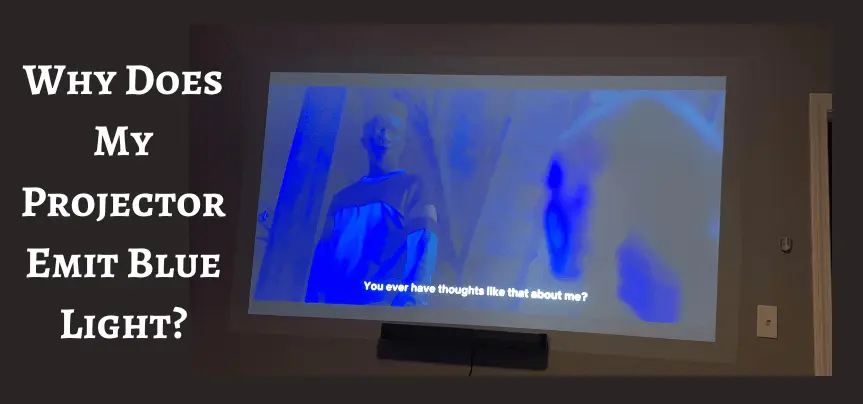Projectors have evolved to deliver stunningly vibrant and detailed images, but for many users, a puzzling question often arises: “Why does my projector emit blue light?” This intriguing inquiry delves into the realm of projector technology, optics, and environmental factors, offering valuable insights into a phenomenon that has left both novices and enthusiasts inquisitive.
Understanding the root causes of blue light emission from projectors not only enriches our knowledge of these devices but also equips us with the tools to optimize our projection experiences.
This article will unveil the secrets behind the “blue projector mystery” and empower you to harness the full potential of your projector. So, let’s embark on this enlightening journey into the world of projectors and the enigmatic blue light they emit.
Why Does My Projector Emit Blue Light? 10 Reasons You Must Know!
Your projector emitting blue light can be attributed to several underlying reasons, which may vary depending on the type and model of your projector. Here are some common factors that can cause your projector to emit blue light:
1. Color Calibration Issues
One of the most common reasons for a projector emitting a dominant blue light is improper color calibration. If the projector’s settings are not correctly configured, it can result in an unbalanced color output with an excessive blue tint.
2. Color Wheel Problems
Many projectors use a color wheel to produce colors. If the color wheel is malfunctioning or out of alignment, it can lead to color imbalances, including a stronger blue light presence.
3. Aging Projector Lamp
Projector lamps have a limited lifespan. As they age, the color temperature can shift, causing the image to become bluer. Replacing the lamp may resolve this issue.
4. Screen Type and Material
The type and quality of the projection screen can affect color reproduction. Some screens may have a color bias that enhances or diminishes certain colors, including blue.
5. Ambient Lighting Conditions
The lighting conditions in your projection environment play a significant role. Cool or bluish ambient lighting can make the blue tint in the projected image more noticeable. Adjusting ambient lighting can help mitigate this effect.
6. Projector Model and Settings
Different projector models and brands have varying color profiles and settings. Some projectors may naturally emit more blue light than others. Adjusting the settings to match your preferences is essential.
7. Color Temperature Settings
Projectors often have settings for color temperature. If the temperature is set too high (towards the blue end of the spectrum), it can result in a bluer image. Adjusting this setting can help balance the colors.
8. Improper Input Source or Cable
Sometimes, a blue tint can be related to the input source or the quality of the cables used. Ensure that the source device and cables are functioning correctly and are compatible with the projector.
9. Environmental Factors
Environmental factors such as dust and humidity can affect the projector’s components, potentially leading to color issues. Regular maintenance and proper storage can help prevent this.
10. Technical Malfunctions
In some cases, technical malfunctions or defects within the projector’s internal components may lead to blue light emission. Professional inspection and repair may be necessary.
Identifying the specific reason why your projector emits blue light may require a combination of troubleshooting and adjustments. Start by checking the projector’s settings and performing basic maintenance. If the issue persists, consulting the manufacturer’s support or a professional technician can help pinpoint and address the underlying problem effectively.
How To Fix The Issue Of Projector Emitting Blue Light?

Fixing the issue of a projector emitting a dominant blue light can involve a combination of adjustments and troubleshooting. Here’s a step-by-step guide to help you address this problem:
1. Check Projector Settings
- Access your projector’s menu/settings.
- Navigate to the “Color” or “Color Temperature” settings.
- Ensure that the color mode is set to the appropriate option, such as “Standard” or “Cinema.” Avoid overly cool color modes.
- Adjust the color temperature settings to a warmer value (around 6500K is often a good starting point) to reduce the blue tint. Experiment to find the setting that provides a balanced color output.
2. Perform Color Calibration
- Use a calibration disc or software to fine-tune the color settings. These tools help you achieve accurate color reproduction.
- Follow the on-screen instructions to adjust brightness, contrast, color saturation, and tint.
- Pay special attention to the blue channel and make subtle adjustments to balance the colors.
3. Clean the Lens and Filter
- Dust and dirt on the projector’s lens or filter can affect color quality.
- Carefully clean the lens with a microfiber cloth and remove or clean the air filter if necessary.
4. Replace or Service the Lamp
- Projector lamps have a finite lifespan, and as they age, the color temperature may shift towards blue. If your lamp is near the end of its life or has many hours of use, consider replacing it.
5. Adjust Ambient Lighting
- Control the ambient lighting in your projection area. Overly cool or bluish ambient lighting can exacerbate the perception of blue light in the image. Use warmer lighting or curtains to reduce external light sources.
6. Choose the Right Screen
- Select a projection screen that complements your projector’s color output. Some screens may enhance or diminish certain colors. Consult with a professional or refer to the projector’s manual for screen recommendations.
7. Update Firmware/Software
- Check if there are any firmware or software updates available for your projector model. Manufacturers often release updates that can address color-related issues.
8. Consult a Professional
- If the problem persists or you’re unsure about making adjustments, consider consulting a professional technician or contacting the manufacturer’s customer support for guidance or repairs.
9. Use Color Filters (As a Last Resort)
- If other methods fail, you can experiment with color filters. Attach a color filter to the projector lens to counterbalance excessive blue light. However, this should be a last resort, as it may affect image quality.
10. Regular Maintenance
- Implement a maintenance schedule for your projector, including regular cleaning and lamp replacement, to ensure long-term color accuracy.
Remember that achieving the perfect color balance may require some patience and experimentation. It’s essential to document any changes you make to settings or adjustments so you can revert to previous configurations if needed. Additionally, refer to your projector’s user manual for specific instructions tailored to your model.
How Do I Remove Blue Light From My Screen?
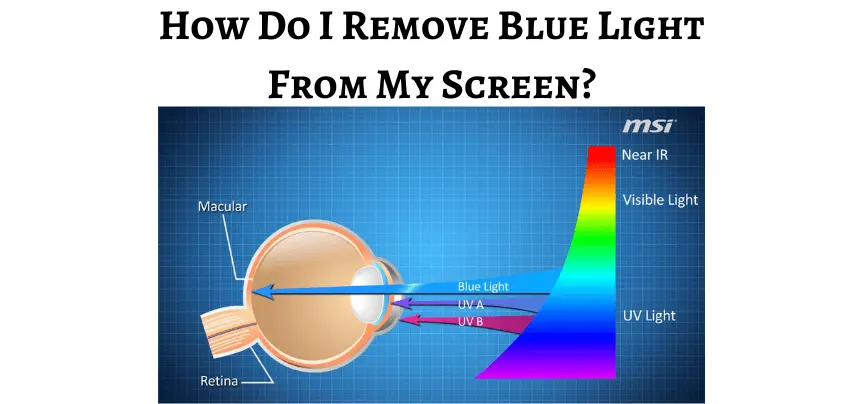
To reduce blue light from your screen and make it more comfortable for your eyes, you can employ various methods and settings. Here’s how to do it:
1. Use Blue Light Filter Software/Apps
Many operating systems and devices offer built-in blue light filter features, often called “Night Mode,” “Night Shift,” or “Blue Light Filter.” Enable this feature to reduce the blue light emitted by your screen during evening hours or before bedtime.
There are also third-party applications and software, such as f.lux or Twilight for Android, that provide customizable blue light reduction settings.
2. Adjust Screen Brightness and Color Temperature
Manually adjust your screen’s brightness to a comfortable level. Lowering the brightness can reduce overall light intensity.
Access your device’s display settings to adjust the color temperature to a warmer, more yellowish hue. This shift toward warmer tones reduces the blue light emission.
3. Use Screen Filters or Overlays
You can purchase physical screen filters or overlays that adhere to your screen. These filters can reduce blue light and are available for various devices, including computers, tablets, and smartphones.
Some screen protectors for mobile devices also offer blue light filtering properties.
4. Turn on Dark Mode
Dark mode or dark theme settings in apps and operating systems can reduce the amount of bright white and blue elements on the screen, making it more comfortable for nighttime use.
5. Use Specialized Eyewear
Consider wearing blue light blocking glasses or computer glasses with a blue light filter coating. These glasses can be particularly useful for extended screen use.
6. Follow the 20-20-20 Rule
To reduce eye strain, follow the 20-20-20 rule. Every 20 minutes, take a 20-second break and look at something 20 feet away to relax your eyes.
7. Control Ambient Lighting
Ensure that the lighting in your room is comfortable and not too bright. Dim the ambient lighting during evening hours to create a more relaxing environment for screen use.
8. Limit Screen Time Before Bed
Reduce screen time in the hours leading up to bedtime. The blue light emitted by screens can interfere with sleep patterns.
9. Use Device-Specific Settings
Explore your device’s settings, as different devices and operating systems may have specific blue light reduction options. Familiarize yourself with these settings for better control.
By implementing one or more of these methods, you can effectively reduce the amount of blue light emitted by your screen, making it easier on your eyes, especially during nighttime or extended use. Adjust the settings to your personal comfort level, and consider combining multiple approaches for the best results.
Does The Type Of The Projector Screen I Use Affect Blue Light Emission?
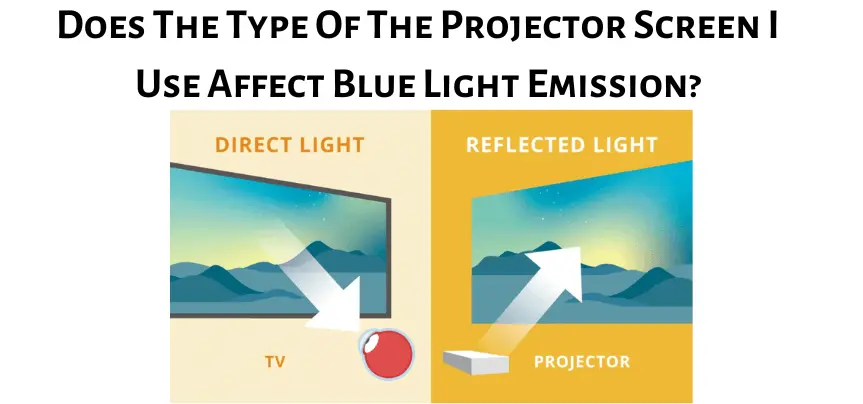
Yes, the type of projector screen you use can indeed affect the perception of blue light emission from your projector. Here’s how different screen types can impact the colors in your projected images:
1. Screen Gain
Projector screens come in various gain levels, which determine how much light the screen reflects. High-gain screens reflect more light back towards the audience, making the image appear brighter but potentially exaggerating the perception of blue light if not properly calibrated.
2. Screen Material
Screen materials vary in their color neutrality. Some screens are designed to maintain a neutral color balance, while others may have slight color biases, including a blue or cool tint. Choosing a screen material with good color accuracy can help mitigate blue light issues.
3. Reflectivity and Texture
The reflectivity and texture of the screen’s surface can affect the way it interacts with the projector’s light. Some screens may scatter or diffuse light differently, potentially influencing color perception.
4. Ambient Light Rejecting (ALR) Screens
ALR screens are designed to minimize the impact of ambient light in a room. While they can improve contrast and visibility in brightly lit environments, they may have specific coatings that affect color perception. Some ALR screens are optimized for specific projector types and may require calibration for accurate color reproduction.
5. Gray Screens
Gray screens are often used to enhance contrast and black levels in home theaters. These screens can alter color perception slightly, but they are generally designed to maintain color accuracy.
To choose the right projector screen and minimize blue light issues, consider the following tips:
- Research screen materials: Look for screens that are known for color neutrality and accurate color reproduction.
- Consider the viewing environment: Take into account the lighting conditions in your projection area and choose a screen type that complements them.
- Calibration: Regardless of the screen type, calibrating your projector’s colors to match the screen is crucial for achieving the best results.
- Seek professional advice: If you’re unsure about which screen to choose, consult with a professional AV installer or dealer who can recommend a screen that suits your projector and room setup.
Ultimately, while the type of projector screen you use can influence the perception of blue light in your projected images, careful selection and calibration can help you achieve the desired color accuracy and image quality.
How Does Ambient Lighting Affect Blue Light In Projector Images?
Ambient lighting can have a significant impact on the way blue light is perceived in projector images. Here’s how ambient lighting affects blue light and overall image quality:
1. Color Temperature of Ambient Lighting
The color temperature of the ambient lighting in your projection area plays a crucial role. Cool or bluish ambient lighting can make the blue light emitted by the projector more noticeable and pronounced. In contrast, warm or yellowish ambient lighting can balance out the overall color perception.
2. Contrast and Visibility
In rooms with bright ambient lighting, the projector may struggle to maintain contrast, especially in darker scenes. To compensate, the projector may emit more blue light to try to improve visibility, which can result in a blueish tint in the image.
3. Color Accuracy
Ambient lighting can distort the perceived colors in your projector images. If the ambient lighting has a strong color bias, it can affect the color accuracy of the projected image, making it appear bluer or cooler than intended.
4. Glare and Reflections
Excessive ambient light can cause glare and reflections on the projection surface, reducing overall image quality. This can make it more challenging to perceive colors accurately, including the blue component.
Mitigate The Impact Of Ambient Lighting On Blue Light In Projector Images
1. Control Ambient Lighting
Whenever possible, dim or control the ambient lighting in the room. Using curtains, blinds, or ambient lighting fixtures with adjustable color temperatures can help create a more favorable environment.
2. Use Neutral Lighting
If you can’t control ambient lighting entirely, consider using neutral white lighting with a color temperature close to 6500K, which is often considered as a reference for daylight. This can help maintain color accuracy.
3. ALR Screens
Consider using Ambient Light Rejecting (ALR) projector screens designed to combat the effects of ambient lighting. ALR screens are engineered to reflect less ambient light and improve image contrast and color saturation.
4. Calibrate Your Projector
Properly calibrating your projector to match the room conditions can make a significant difference. Adjust settings such as brightness, contrast, and color temperature to achieve the best color balance in the given lighting environment.
5. Choose Screen Material Carefully
The type of projection screen you use can also influence how ambient lighting affects image quality. Some screens are better at handling ambient light and maintaining color accuracy than others.
Can I Use Color Filters To Correct Excessive Blue Light In Projector Images?
Yes, you can use color filters as a means to correct excessive blue light in projector images, but this should be considered a last resort when other calibration methods have not yielded satisfactory results. Here’s how to use color filters effectively:
1. Select the Right Filter
Start by choosing a color filter that is complementary to the excessive blue light in your projector’s image. In this case, you should select a filter that adds warmth or balances out the color temperature.
2. Attach the Filter
Carefully attach the selected color filter to the projector lens. You can use a filter holder or mount designed for this purpose. Ensure that the filter is securely in place and doesn’t obstruct the projection.
3. Calibration and Testing
Before finalizing the filter placement, it’s essential to calibrate the projector’s settings and test the image quality. Adjust the filter’s position and angle to achieve the desired color balance. This may require some trial and error.
4. Fine-Tuning
Pay close attention to the image’s color accuracy as you fine-tune the filter’s position. The goal is to reduce the excessive blue tint while maintaining a balanced and natural color palette.
5. Monitor Ambient Lighting
Keep in mind that changes in ambient lighting can affect the filter’s effectiveness. Adjust the filter and projector settings as needed if ambient lighting conditions change.
6. Document Adjustments
As you make adjustments, document the settings and filter placement. This will help you replicate the setup if you need to remove and reattach the filter or if you change projection environments.
While using color filters can be a solution to address blue light issues in projector images, it’s important to consider the following caveats:
- Image Quality: Adding a color filter may impact image sharpness and overall quality. It’s crucial to find a balance that corrects the blue light issue without introducing other distortions.
- Loss of Brightness: Filters may reduce the overall brightness of the image, so be prepared for a potential decrease in luminosity.
- Professional Help: If you’re uncertain about selecting or attaching color filters, consider consulting a professional technician or AV expert for guidance.
- Alternative Solutions: Before resorting to color filters, exhaust other methods like adjusting projector settings, calibrating, and optimizing the projection environment, as these methods typically yield better results with fewer drawbacks.
Does Blue Light Damage Eyes?
Blue light, particularly the high-energy visible (HEV) blue light emitted by digital screens and electronic devices, has been a topic of concern regarding its potential impact on eye health. However, it’s essential to distinguish between natural blue light exposure and the blue light emitted by screens.
1. Natural Blue Light Exposure
Blue light is a component of natural sunlight and is essential for regulating our circadian rhythms and promoting alertness during the day. Exposure to natural blue light is generally not harmful and is, in fact, beneficial for our overall well-being.
2. Blue Light from Screens
The blue light emitted by digital screens, such as those on computers, smartphones, and tablets, is often at higher intensities and contains a more significant proportion of high-energy blue light compared to natural light sources. Prolonged and excessive exposure to this artificial blue light, especially close to bedtime, can potentially have adverse effects on eye health and sleep patterns.
Some Potential Concerns Related To Prolonged Exposure To Blue Light From Screens
1. Digital Eye Strain
Staring at screens for extended periods can lead to digital eye strain, also known as computer vision syndrome. Symptoms include eye discomfort, dryness, blurred vision, and headaches.
2. Sleep Disruption
Exposure to blue light in the evening, particularly from screens before bedtime, can interfere with the body’s natural production of melatonin, a hormone that regulates sleep. This can disrupt sleep patterns and contribute to insomnia.
3. Retina and Macular Health
Some studies suggest that chronic exposure to high-intensity blue light from screens may be associated with an increased risk of retinal damage and macular degeneration over time. However, the evidence on this topic is still evolving, and more research is needed to establish a clear link.
To Mitigate Potential Risks Associated With Blue Light Exposure From Screens
1. Use Blue Light Filters
Many electronic devices and computer screens offer blue light filter settings or applications that reduce the amount of blue light emitted, especially during evening hours.
2. Take Regular Breaks
Follow the 20-20-20 rule, which suggests taking a 20-second break to look at something 20 feet away every 20 minutes when using a screen.
3. Limit Screen Time Before Bed
Minimize screen exposure in the hours leading up to bedtime to promote better sleep.
4. Adjust Screen Brightness
Adjust the brightness of your screen to a comfortable level, not too bright and not too dim.
5. Use Artificial Tears
Consider using artificial tears or lubricating eye drops to relieve dryness and discomfort associated with screen use.
6. Consult an Eye Care Professional
If you experience persistent eye discomfort or vision problems related to screen use, consult an eye care professional for an eye examination and personalized recommendations.
FAQs
What is color calibration, and how does it affect blue light emission?
Color calibration is the process of adjusting a projector’s settings to ensure accurate color reproduction. If not calibrated correctly, it can lead to a blue or cool color bias in the image.
Can excessive blue light harm my eyes during extended viewing sessions?
Prolonged exposure to high-intensity blue light can cause eye strain and discomfort. It’s essential to maintain proper color balance to minimize eye strain.
What is the lifespan of the projector lamp, and does it impact blue light emission?
Projector lamps have a limited lifespan, and as they age, their color temperature can shift towards the blue end of the spectrum. Replacing the lamp when it’s near the end of its life can help maintain color accuracy.
Are there software tools or apps available to help calibrate my projector’s colors?
Yes, there are various calibration tools and software applications designed to assist in adjusting a projector’s color settings. These can be helpful in achieving more accurate colors.
Are there specific projector models more prone to emitting blue light?
The propensity to emit blue light varies among projector models and brands. It’s essential to research and read reviews to choose a projector that suits your color accuracy requirements.
Bottom Line
A projector emitting blue light is a common issue, and understanding the underlying factors can enhance your projection experience. From color calibration to screen selection and ambient lighting control, several elements contribute to the perception of excessive blue light. To address this concern effectively:
- Begin by calibrating your projector’s settings for color accuracy.
- Choose a screen that complements your projector’s output and room conditions.
- Control ambient lighting to reduce the impact of external factors.
- Regularly maintain your projector, including lamp replacement.
By taking these steps and considering various factors, you can enjoy vibrant and well-balanced projected images, minimizing the enigma of why your projector emits blue light.