Have you ever wondered; why is my projector purple, after turning it on and finding that the projected image is appearing in a purple hue? It can be a bit concerning to see, but there is no need to panic! Because you are not the only one to experience a projector pink screen problem. Many people encounter this issue, and it can be frustrating to figure out the cause.
Sometimes a projector tint is not a cause for alarm, but it does require your attention. It’s important to troubleshoot the issue to identify the cause and take the necessary steps to fix it. Whether it’s adjusting the settings, checking hardware connections, or seeking professional help, you can restore your projector to its proper functioning.
By following our interactive troubleshooting guide, you’ll be able to quickly diagnose and solve the problem. Additionally, by knowing the causes of purple screen discoloration and testing different options, you’ll be able to fix your Epson projector color problem as needed without causing further damage. So, keep reading!
Why Is My Projector Purple? 5 Most Common Reasons That Everyone Should Know.
Projector tint is a dreaded problem that many people have experienced at some point in their lives. While the cause of projector purple can vary, the result is always the same a distorted image on the screen.
If you’re looking to avoid projector display problems, keep reading for our top tips on how to prevent projector purple.
1. Faulty Cable Or Connection
If the cable or connection between the projector and the screen is not working properly, it could result in a distorted image with incorrect colors. A faulty cable or connection could cause the color purple or projector washed-out colors to appear on the screen.
2. White Balance Settings
Your projector’s white balance settings might be off. If the white balance is not properly calibrated, the colors displayed on the screen might appear tinted or skewed. This could result in a purple hue on your screen.
3. Light Source
The light source in the room could be affecting the color of your screen. If the ambient light in the room has a purple hue, it could be reflecting off the screen and making it appear purple as well.
4. Color Filter Or Lens
Your projector may have a color filter or lens that is causing the purple hue on your screen. Some projectors have color filters or lenses that can be adjusted or replaced, so you may want to check your projector’s manual to see if this is the case.
5. Aging Or Damaged Projector Bulb
Over time, projector bulbs can become dimmer or develop a purple hue as they age. If your projector bulb is aging or damaged, it may need to be replaced to restore proper color balance to your screen.
Latest Posts:
Best Projectors For Sports
Best Projectors For Wedding Receptions
Best Projectors For Ceiling Mounts
Best Projectors For Projection Mapping
Best Projectors For Halloween Effects
Best Projectors For Cookie Decorating
Best Projectors For Church
Best Projectors For Camping
How Do You Fix a Purple Projector Screen? 6 Troubleshooting Steps!
A projector’s purple tint can be a frustrating issue for anyone who is trying to use a projector for a presentation, movie night, or any other purpose. However, there are several methods that you can try to fix a purple projector screen.
In this blog post, we will discuss some of the most effective methods on how to fix color on the projector.
1. Adjust The Color Settings
The first thing you should try is to adjust the color settings on your projector. Sometimes, the purple color can be caused by incorrect color settings. You can access the color settings from the menu on your projector and adjust the color balance, hue, saturation, and brightness to try and correct the purple hue.
2. Check The Cables
Sometimes, the purple hue can be caused by faulty cables. Check all the cables that connect your projector to your device and make sure they are properly connected and not damaged. If you find any damaged cables, replace them with new ones.
3. Change The Lamp
The lamp in your projector can also cause a purple hue. If you have been using the projector for a while, the lamp may have reached the end of its life, and it needs to be replaced. Check your projector’s manual to see how to replace the lamp, or you can seek the help of a professional.
4. Clean The Lens
A dirty lens can also cause a purple hue. Clean the lens of your projector with a microfiber cloth and some lens cleaner. Make sure you clean the lens gently and avoid scratching the surface.
5. Adjust The Keystone Correction
Keystone correction is a feature on projectors that allows you to adjust the image distortion caused by projecting at an angle. If your projector is not properly aligned, it can cause a purple hue. You can access the keystone correction settings on your projector and adjust them until the image is straightened.
6. Check The Projector’s Ventilation
Overheating can also cause a purple hue on your projector screen. Check the ventilation of your projector to make sure it’s not obstructed. You can also try turning off your projector for a while to cool it down, then turn it back on to see if the purple hue has disappeared.
7. Reset The Projector
If you’ve tried all the above methods and the purple hue is still there, try resetting your projector to its factory settings. This will erase any custom settings that may be causing the problem and return the projector to its default settings.
Why Does My Projector Have a Pink Tint?
Projectors are an essential tool in classrooms, businesses, and homes. They are used to display images and videos on a large screen, making it easier for everyone to view and understand the information being presented.
However, sometimes projectors can develop a pink tint, which can be frustrating and affect the quality of the projected image. Below we will discuss the possible reasons why you are having a projector pink screen problem.
1. Dust Accumulation On The Color Wheel
The color wheel is an essential component of a projector that produces colors on the screen. It consists of a rotating disc with different colored segments. The light passes through the color wheel and creates the projected image. If dust accumulates on the color wheel, it can block the light and produce a pink tint. To fix this, you will need to clean the color wheel using a soft brush and a can of compressed air.
2. Damaged Or Malfunctioning Color Wheel
Sometimes the color wheel can be damaged or malfunction, resulting in a pink tint. You can identify a faulty color wheel by listening to strange noises, such as a whirring or grinding sound. If this is the case, you will need to replace the color wheel. You can order a replacement part online or take your projector to a repair shop.
3. Lamp Color Temperature
Projector lamps emit light of different color temperatures. A lamp with a high color temperature (over 7000K) can produce a pink tint. You can adjust the color temperature by going to the projector’s menu settings and selecting the color temperature option. You can experiment with different color temperatures until you find the one that produces the best image.
4. Cable Issues
Sometimes the issue with the pink tint is not with the projector itself but with the cable you are using. If the cable is damaged or has a loose connection, it can cause color distortions. To fix this, you can try using a different cable or reconnecting the cable to ensure a secure connection.
5. Color Settings
The color settings on your projector can also affect the image quality. If the pink tint is caused by incorrect color settings, you can adjust the hue and saturation levels to correct the problem. You can find these settings in the projector’s menu.
You may also like the following articles:
Best Projector For Daytime Use
Best Long Throw Projector For Distance
Best Short Throw Projector For Golf Simulator
Best 1080p Projectors Under 500 Dollars
Best Projector Under $200
Best Projector Under $300
How Do You Fix a Pink-Tinted Screen?
If you’re experiencing a pink tint on your computer or laptop screen, it can be frustrating and difficult to use. However, there are a few methods you can try to fix the issue. In this post, we’ll explore some of the most common methods on how to fix projector discoloration
1. Adjust Display Settings
The first thing you should try is adjusting the display settings on your computer or laptop. This can often solve the problem quickly and easily. To do this, right-click on your desktop and select “Display Settings.” From here, you can adjust the color calibration and other settings to try to fix the issue. You can also try adjusting the contrast, brightness, and gamma settings to see if that helps.
2. Update Your Graphics Card Drivers
If adjusting the display settings doesn’t work, the next step is to update your graphics card drivers. To do this, go to the manufacturer’s website and download the latest drivers for your graphics card. This can help ensure that your computer is using the most up-to-date software and can often solve display issues.
3. Check Your Cables
Sometimes a pink tint can be caused by a loose or damaged cable. Make sure that your cables are securely connected and not damaged. If you’re using an external monitor, try unplugging the cable and plugging it back in. If you’re using a laptop, try connecting it to an external monitor to see if the issue persists. If the issue is only present on the laptop screen, it may be a hardware issue.
4. Adjust The Color Settings On Your External Device
If you’re using an external device like a monitor or laptop with a projector, you may need to adjust the color settings on the monitor itself. Look for buttons on the monitor that allow you to adjust the color balance, contrast, and brightness. You can also try resetting the monitor to its default settings.
5. Check For Hardware Issues
If none of the above methods work, it may be a hardware issue. If you’re comfortable doing so, you can try opening up your device components. However, if you’re not familiar with computer hardware, it’s best to take it to a professional for repairs.
Check these article also for more interesting information:
Best Mini Projector For Netflix
Best Mini Projector For MacBook Air
Best Projector For Dorm Room
Best Cheap Projector For PowerPoint Presentations
Best Projector For a Bright Room
Best Projectors Under $50
Why Is My Epson Projector Showing Pink?
If you’re an Epson projector user, you might have faced the problem of a pinkish hue on your display. This is a common issue that can be caused by various factors, including settings, cabling, and hardware problems.
In this blog post, we’ll explore the reasons why you’re experiencing an Epson projector pink screen and what you can do to fix it.
1. Incorrect Color Settings
The most common reason why your Epson projector is showing pink is due to incorrect color settings. Check your projector’s color settings and ensure that the color temperature is set correctly. If it is set too high, it can result in a pinkish hue on the display.
2. Faulty Or Damaged Cables
Another reason why your Epson projector might be showing pink is because of faulty cables. If the cable is damaged, it can cause signal interference, which can lead to color distortion. Make sure that your cables are properly connected and not damaged.
3. Lamp Issue
If your Epson projector’s lamp is reaching the end of its life, it can cause a pinkish hue on the display. Check your projector’s lamp and ensure that it is working correctly. If the lamp is old or damaged, replace it with a new one.
4. Projector Color Wheel Problems
Epson projectors use a color wheel to create colors on the screen. If the color wheel is damaged or malfunctioning, it can cause a pinkish hue on the display. Check your projector’s color wheel and ensure that it is working correctly. If it’s damaged, you may need to replace it.
5. Dirty Or Damaged Lens
If your projector’s lens is dirty or damaged, it can cause a pinkish hue on the display. Clean the lens with a soft cloth and ensure that it is not damaged.
If you are interested in learning how to use your Epson projector display settings watch the video below;
Why Is My Projector Discolored?
A projector is an essential tool for delivering high-quality visual content in presentations, movies, and other events. However, if you notice that your projector’s image is discolored, it can be frustrating and impact the overall experience of your audience.
In this post, we will explore some of the common reasons why your projector may be discolored and how to fix projector discoloration.
1. Dust Or Dirt On The Lens
One of the most common reasons for discoloration on a projector is dust or dirt on the lens. When the lens is dirty, it can affect the way light passes through the lens, resulting in a distorted image. To fix this issue, you need to clean the lens regularly using a soft, lint-free cloth or a lens cleaning solution. Be sure to power off the projector before cleaning the lens.
2. Lamp Issues
The lamp is the primary source of light for a projector, and if it’s damaged, it can lead to discoloration. If you notice that your projector’s image is dim or discolored, check the lamp’s condition. If the lamp is nearing its end of life, it may be time to replace it. Also, check if the lamp’s cover is clean and dust-free.
3. Color Wheel Problems
The color wheel is a component in a projector that creates the colors for the projected image. If it’s malfunctioning or damaged, it can result in discoloration. If you hear a whirring or clicking noise coming from your projector, it may be due to a faulty color wheel. You may need to replace the color wheel to fix the issue.
4. Input Source Problems
Sometimes, the discoloration on a projector’s image is not due to the projector itself but the input source. Check the cables and connections between your device and the projector to ensure they are correctly connected. Try swapping out the cables to see if it fixes the issue.
5. Environmental Factors
Environmental factors such as ambient lighting or nearby objects can cause discoloration on a projector’s image. If there’s too much light in the room or if there’s an object blocking the projector’s beam, it can result in a discolored image. Try adjusting the lighting in the room or moving the projector to a different location.
How Do I Fix The Color On My Projector?
A projector is an excellent tool for delivering high-quality visual content. However, it’s frustrating when the colors on the projector are off. Here, we’ll explore some of the reasons why the color on your projector may be off and how you can fix it.
1. Fix The Picture Color Settings
The first step to fixing the color on your projector is to adjust the color settings. Most projectors come with color settings that allow you to tweak the brightness, contrast, and saturation of the image. Navigate to the projector’s menu settings and locate the color adjustment options. Try tweaking the color settings until you achieve the desired color output.
2. Check The Cable Connections
If the color on your projector is off, it may be due to a loose or damaged cable. Check the cables connecting your device to the projector and ensure they are correctly connected. If the cables are damaged, replace them to fix the issue.
3. Reset Your Projector Settings
Sometimes, resetting the projector can fix color issues. Turn off the projector and unplug it from the power source. Wait for a few minutes before plugging the projector back in and turning it on. Then check if the color issue is resolved.
Why Is My Projector Green And Purple?
Have you ever experienced turning on your projector only to be greeted by a green and purple image? This can be a frustrating experience, especially if you’re planning on watching a movie or giving an important presentation.
There are a few reasons why your projector may be displaying this strange color combination. Below we highlighted some common reasons along with tips on how to avoid projector green tint
1. Faulty VGA/HDMI Cable
The first thing you should check when your projector is displaying green and purple colors is your VGA or HDMI cable. A faulty cable can cause color distortion or a complete lack of color. Try replacing the cable or checking the connections to see if this solves the problem.
2. Incorrect Color Settings
Another possible cause of a green and purple projector image is incorrect color settings. Make sure that the color mode is set to “RGB” or “sRGB,” as this will provide the most accurate colors. Also, check the color temperature settings to ensure they are set correctly.
3. Lamp Failure
If your projector lamp is reaching the end of its life, it can cause color distortion. Check the lamp hours on your projector and replace the lamp if necessary.
4. Faulty Color Wheel
The color wheel is responsible for producing the colors in your projector image. If the color wheel is faulty, it can cause color distortion. You may need to replace the color wheel to fix this issue.
5. Overheating
Overheating can cause a wide range of projector issues, including color distortion. Make sure that your projector is not overheating by ensuring that there is enough airflow around it.
How Do I Get My Screen Back To Its Normal Color?
If you have been experiencing issues with your screen’s color, such as it is too dark or too bright, too blue or too yellow, or even green and purple as discussed in the previous blog post, don’t worry!
In this blog post, we will discuss some methods how to fix the projector screen and bring it back to normal.
1. Adjust The Display Settings
The first method is to adjust the display settings on your device. For Windows users, you can access the display settings by right-clicking on the desktop and selecting “Display settings.”
Then, click on “Color calibration” and follow the on-screen instructions to adjust the color temperature, brightness, and contrast settings. For Mac users, go to System Preferences, click on Display, and select the Color tab to adjust the color settings.
2. Deal With Faulty Or Lost Cables
Check the cables Faulty or loose cables can also cause color issues on your screen. Check the cables that connect your monitor to your device, and ensure that they are properly plugged in and not damaged. If you notice any damage, you may need to replace the cable.
3. Adjust Your Projector’s Color Temperature
If the color temperature is set too high or too low, it can result in a purple hue. This is because the projector is not able to display colors correctly. You can adjust the color temperature settings to fix this issue.
4. Disable Night Mode
Some devices have a “night mode” feature that adjusts the color temperature of the screen to reduce eye strain in low-light conditions. However, this can cause color distortion during the day. If you have night mode enabled, try disabling it to see if it resolves the issue.
Concluding Remarks
Keeping your projector screen in good condition is essential for a healthy project. Not only will it look better, but it will also last longer. However, fixing the projector’s pink screen problem can be challenging, but with the right troubleshooting steps and maintenance tips, you can restore it to its original condition.
First, check all of your projector settings for any incorrect color or gamma settings. Then, inspect all of the connections to make sure that everything is properly connected. Finally, remember to maintain regular upkeep on your projector by checking for signs of wear and tear and cleaning regularly as needed. With these tips in mind, you should be able to enjoy clear visuals without worry!

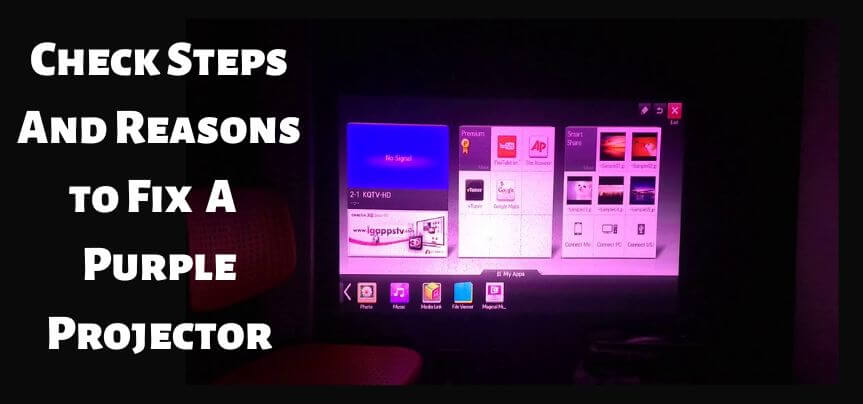

I just wanted to write down a brief word so as to express gratitude to you for some of the wonderful tips and tricks you are writing on this site. My long internet search has now been compensated with good quality insight to talk about with my neighbours. I ‘d assume that most of us website visitors are unequivocally blessed to dwell in a decent website with so many wonderful individuals with great ideas. I feel very much fortunate to have encountered your entire site and look forward to so many more amazing moments reading here. Thanks a lot once more for everything.
Aw, this was a really nice post. In thought I would like to put in writing like this moreover ?taking time and precise effort to make a very good article?but what can I say?I procrastinate alot and not at all seem to get one thing done.