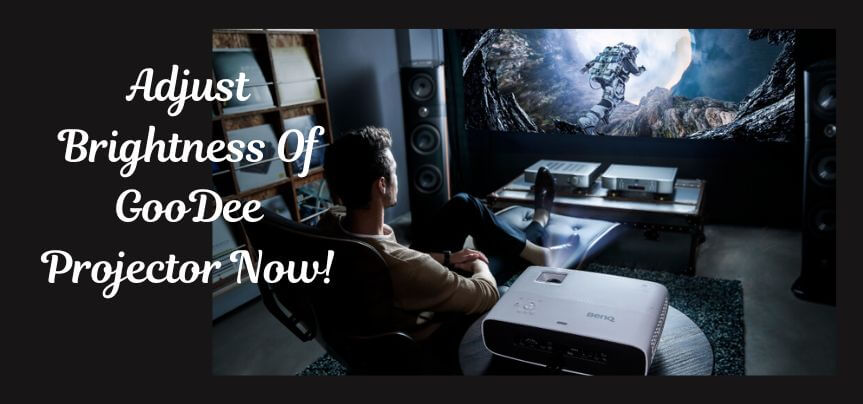A too-bright projector can make it tough for viewers to see the content displayed on the screen. Similarly, if it is dull and dim this will also cause trouble. So, here the question arises that how to adjust the brightness of Goodee projector.
Well, finding the best brightness contrast sharpness settings for the projector will allow you to projector clear images, which will help you to ace all your professional presentations. But wait how to adjust the brightness of GooDee projector?
You will be glad to know that there are a few things you can do to tune your projector’s picture settings. By sharing some useful methods and tips this article will show you how to adjust the brightness on your projector. so keep reading!
Do Projectors Get Dimmer Over Time?
You probably might have noticed the stuff projector on your projector appears to be dull. And you might be wondering that that do projectors get dimmer over time.
Well, the answer is yes! Projectors do get dim over time it’s not something uncommon. But the question is what can you do about it? Read the guide below to find out the reasons and solutions for this problem.
1. The Lamp Is Burning Out
If you notice that your projector bulb is getting dimmer over time, it’s not unusual. It happens with every projector bulb eventually. There’s no reason to panic, though. It’s time for your projector’s lamp replacement.
2. There’s a Problem With The Lens
The lens is what allows the image projected onto the screen to appear bright and clear. If the lens becomes scratched or damaged, then the image will become fuzzy and unclear. In addition, the lens also protects the rest of the projector from dust and dirt. So, replacing the lens is an easy fix.
3. There’s Too Much Light In The Room
Another reason could be the light in the room. If you are using the projector in daylight make sure to draw the curtains in. Also, switch off unnecessary lights in the room while using the projector.
4. Better Dust Off Your Projector
You know dirt and dust can be pretty harmful. It can accumulate inside the projector and on the lens and will mingle with your projector’s performance. So, make sure to clean your projector often.
Latest Posts:
Best Projectors For Sports
Best Projectors For Wedding Receptions
Best Projectors For Ceiling Mounts
Best Projectors For Projection Mapping
Best Projectors For Halloween Effects
Best Projectors For Cookie Decorating
Best Projectors For Church
Best Projectors For Camping
How To Adjust The Brightness Of GooDee Projector?
So, you are trying to watch a movie on your projector at home but the image is either too dark or dim. And you have no idea about how to adjust brightness on a projector? Well, adjusting the brightness on your projector is no rocket science.
If you have a projector with a remote, you can easily adjust the brightness of your projector. But if you don’t have a remote you can adjust it manually too. Apart from this, there are some easy tricks and tips along with some GooDee projector troubleshooting steps that we would like to share.
The below-attached video can help you get complete information about the GooDee projector.
How To Adjust The Brightness On The GooDee Projector With a Remote?
Here’s how you can adjust the brightness on your projector with the help of a remote;
- Grab that remote of yours and make sure the projector is turned on.
- Display any image on it to notice a change after completing the steps.
- Now from the remote control locate and press the menu button.
- From the menu button go to the projector’s settings.
- Navigate to the option ‘Display’ from the settings.
- Now choose picture brightness.
- You will see a bar with an arrow on it.
- Move this arrow to adjust the brightness level.
- Now check the image to see if desired results are achieved.
- You can also adjust the contrast, focus, and zoom settings from the menu to enhance the picture quality on the screen.
How To Adjust The Brightness On The GooDee Projector Without a Remote?
You can read GooDee projector instructions to understand how to adjust brightness on a projector without a remote. But if you are in a hurry or can’t find the manual you can read this short guide below.
- Every projector has a control panel somewhere on its body.
- This control panel has a few buttons on it.
- Find the ‘Menu’ button a press it for a few seconds.
- Release the button once the on-screen menu pops up.
- From the menu go to the display settings.
- Now you will see the option brightness.
- After selecting it press the arrow keys on the panel to increase or decrease the levels.
- Press ok after you are done to save changes.
You may also like the following articles:
Best Projector For Daytime Use
Best Long Throw Projector For Distance
Best Short Throw Projector For Golf Simulator
Best 1080p Projectors Under 500 Dollars
Best Projector Under $200
Best Projector Under $300
Why Is My HDMI So Dark?
The HDMI port on your projector allows you to connect it to another device that uses HDMI cables. This lets you use your projector for things other than just displaying pictures. But why does your tv dim when connected to pc or projector? And why is screen mirroring so dark?
Well, if your projector or tv screen is darker than normal while connected to an HDMI cable it could be because of the following reasons
1. Your HDMI Cable Is Damaged.
HDMI cables are susceptible to degradation and can easily get damaged when they have moved around. Sometimes the cable can even become disconnected when they are bumped or jostled while in storage.
This allows the HDMI cable can to turn black and stop working. Also, make sure you protect the cable and move it around with care. If it’s too damaged or broken purchase a new one.
2. You Have Got a Cable With The Wrong Length.
HDMI cables are made to transmit high-quality video and audio. HDMI cables come in a variety of lengths and connectors. The length of the cable will affect the quality of the image and sound that it can transmit.
The shorter the cable, the better the quality, but it also means that it will be harder to position properly. It is important to know what size cable you need for your TV or projector so that you don’t end up with a dark or fuzzy image on your screen.
3. Your HDMI Cable Does Support HD.
Another reason can be that your HDMI cable does not support the HD resolution because its old and has not been upgraded. If this is the case, you can buy a newly upgraded cable to get a better picture.
4. Your HDMI Cable Is Not Compatible With The Projector.
There is a possibility that the HDMI cable is incompatible with the projector or vice versa. If you are using a cable with 1080p support, you will need to make sure that it is the right length and compatible with your devices.
Check these article also for more interesting information:
Best Mini Projector For Netflix
Best Mini Projector For MacBook Air
Best Projector For Dorm Room
Best Cheap Projector For PowerPoint Presentations
Best Projector For a Bright Room
Best Projectors Under $50
How Do I Make My HDMI Brighter?
Here are a few tips that you can try to solve your HDMI brightness problem on the projector.
1. Turn Your Projector On And Off.
If you are looking to make your HDMI brighter, you can do this by turning your projector on and off. This will reset the projector and it will start with a brighter picture.
2. Change The Projectors’ Picture Settings.
Maybe it’s not the HDMI but your projector’s picture settings that must be fixed. So, you can also change your projector color settings to fix this.
First, go to the menu of your projector and find the picture option that says brightness. Make sure this is set to 100 percent. This will make your projector much brighter and the picture will be much more precise and clear.
3. Set The Display Mode To Normal.
Make sure the display mode is not set to Eco mode. To set the display mode to normal, press the “Menu” button on your remote. Then select “Display,” then scroll down until you see “Normal.” Press it and save changes before you exit the menu.
4. Connect The HDMI Cable To a Different HDMI Port.
In case you have connected an external device such as your TV or laptop with the projector you can change the HDMI port. Connect your HDMI cable to a different HDMI port to solve the issue.
How Dark Should a Room Be For a Projector?
How dark does it need to be for a projector? Do I need to purchase the highest-lumen projector?
Well, it is important to know how dark a room needs to be for your projector to function well. But at the same time, this question is a bit tricky to answer. And that is because not all rooms and environments are the same.
However, when it comes to the brightness of a room for a projector, there are three main factors that you should consider;
1. Your Projector’s Lumens
If your projector has higher lumens you can use it inside an ambient light space. But if your projector’s lumens are lower than 4000 you defiantly need to create a darker environment with minimum lights on.
2. Your Room’s Ambient Light
If you are in a room with glass walls it would be difficult for you to adjust the light. In such as case use a projector that is too bright. Or install blinds inside the room.
3. The Type of Projector You Have
Some projectors are naturally too bright. If you have a bright projector sometimes turning the room dark will allow it to project a white-washed image on the screen. So, in such a case keeping ambient light in a room will automatically decrease the projector brightness and the image.
How Bright of a Projector Do I Need For Daylight?
Many different factors go into calculating how bright a projector you need for daytime viewing.
Lumens, screen size, and ambient light are all important to consider when deciding what projector you will need.
1. Projector’s Lumens
Projector’s brightness is measured in lumens. Remember the higher the lumens the brighter a projector. Higher projector lumens for daylight use will always be ideal.
2. The Screen Size Of The Projector
The most important factor to consider is the screen size of the projector. If you are projecting onto a large screen, then you may need a brighter projector, such as one with a rating of at least 4000 lumens.
For smaller screens, like the ones that are often found in classrooms or home theaters, a 2000 lumens projector would be more suitable.
3. Amount of Light In The Room
Another thing to consider is the amount of light inside the room. If your room is very bright, then you may want to choose a projector with a higher brightness level so that you can see the projected image.
Concluding Remarks
Using a projector is fun yet it leaves a professional impression on your clients or students. But what happens if out of the blue, your projector starts appearing dim? How do you then adjust the brightness on a projector?
Know that having a flat screen is not an unusual event. Your projector might get dimmer with time if not properly handled. In this article, we have shared a few easy tips and tricks that you can use to adjust the brightness of your GooDee projector.