Do you have a Sony Projector and you are worrying about how to have a focused and clear picture quality of it? Here is a complete guide on how to focus Sony projectors. Well, Sony projectors are renowned for their exceptional image quality and versatility. To fully harness their capabilities, it’s crucial to understand how to properly focus them.
For having a focused image on Sony projectors, you should know about certain steps like locating the focus ring on your projector, displaying its test image, adjusting it at a right angle, and locking the focus at an appropriate point. This will help you achieve your desired focus on the projectors.
This article serves as a comprehensive guide, covering the main steps and considerations involved in focusing Sony projectors. Without any delay, let’s dig in.
How to focus Sony Projectors? Just 8-Steps!
Focusing Sony projectors typically involves adjusting the lens to obtain a clear and sharp image. Here’s a general guide on how to focus Sony projectors:
1. Prepare the Projector
Ensure that the projector is turned on and connected to a video source, such as a computer or media player. Make sure the projection screen or surface is in the correct position.
2. Locate the Focus Ring
Most Sony projectors have a physical focus ring around the lens. It is usually located near the front of the projector. Look for a ring that can be rotated.
3. Display a Test Image
To accurately focus the projector, it’s helpful to display a test image or a sample content with clear details and fine text. This will make it easier to assess the focus adjustments.
4. Position Yourself
Stand or sit at a reasonable distance from the projection screen or surface. You should be at a distance where you can comfortably see the image without straining your eyes.
5. Adjust the Focus Ring
Start by rotating the focus ring gently in one direction. Observe the projected image as you make adjustments. If the image becomes sharper, continue rotating the ring in that direction until the image is clear and well-defined.
6. Fine-tune the Focus
Once you’ve achieved a reasonably focused image, take a step back and evaluate the overall clarity. If necessary, make small adjustments to the focus ring in either direction to fine-tune the focus. Repeat this step until you are satisfied with the image’s sharpness.
7. Check the Corners
Pay attention to the corners and edges of the image. Sometimes, projectors may exhibit slight focus variations across the projection area. Ensure that the corners are adequately focused. If needed, make additional adjustments to improve the focus uniformity.
8. Lock the Focus
Once you have achieved the desired focus, some projectors offer the option to lock the focus in place. This prevents accidental adjustments and helps maintain a consistent image quality. Refer to your projector’s user manual to learn how to enable the focus lock feature, if available.
Note: Remember to consult your Sony projector’s user manual for specific instructions and recommendations, as different models may have slight variations in their focusing mechanisms.
How Do I Make My Projector More Focused? 10-Steps!
To make your projector more focused and improve the clarity of the projected image, you can follow these steps:
1. Clean the Lens
Dust or smudges on the lens can affect the image quality and focus. Use a soft, lint-free cloth to gently clean the lens surface. Ensure that the cloth is clean and free from any abrasive particles.
2. Adjust the Distance
Check the distance between the projector and the projection surface. If the image appears blurry or out of focus, try moving the projector closer or farther away from the screen. Experiment with small adjustments until you achieve the desired focus.
3. Use the Projector’s Focus Adjustment
Most projectors, including Sony models, have a physical focus ring located around the lens. Rotate the focus ring clockwise or counterclockwise to adjust the focus. Pay attention to the projected image as you make adjustments and find the point where the image appears sharpest.
4. Utilize the Zoom Feature
Some projectors offer a zoom function, allowing you to adjust the size of the projected image without moving the projector itself. If your projector has a zoom feature, try adjusting it to see if it improves the focus. Be mindful that changing the zoom may require readjusting the focus afterward.
5. Check the Keystone Correction
Keystone correction is a feature that compensates for the distortion caused by projecting at an angle. If your projector has keystone correction settings, ensure they are properly adjusted. Incorrect keystone correction can affect the focus and overall image quality.
6. Control the Ambient Lighting
Bright ambient lighting can reduce the perceived sharpness of the projected image. Dimming the lights or using blackout curtains can help enhance the focus and contrast of the projected content. Optimal lighting conditions can significantly improve the overall image quality.
7. Ensure Optimal Resolution And Signal Quality
Ensure that the projector is receiving a high-quality video signal. Use a suitable video cable (such as HDMI) and verify that the input resolution matches the projector’s native resolution. A mismatched resolution can result in a less focused image.
8. Allow the Projector To Warm Up
Some projectors require a warm-up period before they reach their optimal performance. Consult your projector’s manual for any recommended warm-up time. Allowing the projector to warm up before use can improve the focus and image quality.
9. Check for Firmware Updates
Occasionally, manufacturers release firmware updates that can enhance the performance and functionality of the projector. Visit the Sony support website and check for any available firmware updates specific to your projector model. Updating the firmware may address any focus-related issues.
10. Consult the User Manual
Every projector model is unique, so refer to the user manual provided by Sony for detailed instructions and specific recommendations on how to improve focus. The manual may contain additional tips and troubleshooting steps tailored to your projector model.
By following these steps and considering the specific features and recommendations of your Sony projector model, you can optimize the focus and achieve a clear, sharp, and immersive projection experience.
Also, click the below articles:
Best Projectors For Sports
Best Projectors For Wedding Receptions
Best Projectors For Ceiling Mounts
Best Projectors For Projection Mapping
Best Projectors For Halloween Effects
Best Projectors For Cookie Decorating
Best Projectors For Camping
What Are Some Important Tips To Focus Sony Projectors? 9-Tips!
When focusing Sony projectors, here are some important tips to keep in mind:
1. Clean the Lens
Before focusing, ensure that the projector lens is clean and free from dust, smudges, or fingerprints. Use a soft, lint-free cloth to gently clean the lens surface to ensure optimal image quality.
2. Use a Test Pattern or Content
Display a test pattern or content with clear details and fine text to assist in focusing. This will help you accurately assess the focus adjustments and determine the optimal sharpness.
3. Adjust the Distance
Find the appropriate distance between the projector and the projection screen or surface. Refer to the projector’s user manual for the recommended throw distance and positioning guidelines. Adjusting the distance can impact the focus, so ensure you are within the specified range.
4. Locate the Focus Ring
Familiarize yourself with the location of the focus ring on your Sony projector. It is typically located near the front of the projector and can be rotated to adjust the focus. Take note of the direction in which the focus ring needs to be rotated for sharper focus.
5. Make Small Adjustments
When focusing, make small and gradual adjustments to the focus ring. Rotate the ring in one direction and observe the changes in the projected image. Continue adjusting until you achieve the desired sharpness. Making small adjustments allows for more precise focus control.
6. Evaluate the Corners and Adges
Pay attention to the corners and edges of the projected image while focusing. Some projectors may exhibit slight focus variations across the projection area. Ensure that the corners and edges are adequately focused and make additional adjustments if needed.
7. Take Breaks to Prevent Eye Strain
Focusing Sony projectors usually involves visual assessment of the image. To prevent eye strain, take breaks during the process and give your eyes some rest. This will help you maintain focus accuracy and avoid fatigue.
8. Use Focus Lock (if available)
Some Sony projectors offer a focus lock feature to prevent accidental focus adjustments. If your projector has this feature, consider enabling it once you have achieved the desired focus. It will help maintain a consistent focus setting over time.
9. Consult the User Manual
For model-specific instructions and recommendations, always refer to the user manual provided with your Sony projector. It may contain additional tips, troubleshooting advice, or specific instructions for optimal focusing.
By following these tips, you can effectively focus your Sony projector and achieve a clear and sharp projection for an enhanced viewing experience. Remember to be patient and make incremental adjustments to fine-tune the focus until you are satisfied with the image quality.
Why Is My Sony Projector Not Focusing? 9-Reasons!
If your Sony projector is not focusing properly, several factors could be contributing to the issue. Here are some possible reasons why your Sony projector may not be focusing:
1. Incorrect Distance
The distance between the projector and the projection screen or surface is crucial for achieving proper focus. If the projector is too close or too far from the screen, it can result in a blurry image. Ensure that the projector is positioned at the optimal distance specified in the projector’s user manual.
2. Dirty Lens
Dust, smudges, or fingerprints on the lens can obstruct the projection and cause focus issues. Clean the lens using a soft, lint-free cloth to remove any debris and improve the focus.
3. Lens Damage or Misalignment
Physical damage to the lens or misalignment can affect the projector’s focus. Inspect the lens for any visible signs of damage, and if necessary, consult a professional technician for repairs or adjustments.
4. Incorrect Focus Adjustment
Sony projectors typically have a focus ring around the lens that allows you to adjust the focus. Ensure that you are rotating the focus ring in the correct direction to achieve sharper focus. Experiment with small adjustments in both directions to find the optimal focus point.
5. Image Resolution Mismatch
If the input resolution of the video source does not match the projector’s native resolution, it can result in a blurry or unfocused image. Verify that the video source is set to the correct resolution or adjust the projector’s settings accordingly.
6. Zoom or Lens Shift Settings
If your Sony projector has zoom or lens shift functions, incorrect settings in these areas can impact focus. Make sure the zoom is set to the desired level, and if you’ve used lens shift, ensure that the image is properly aligned with the screen.
7. Keystone Correction Issues
Improper keystone correction settings can distort the image and affect focus. Verify that the keystone correction is adjusted correctly to compensate for any angle or distortion in the projection setup.
8. Environmental Factors
Factors like ambient lighting, room temperature, and air ventilation can impact the projector’s focus. Ensure that the room lighting is appropriate for projection and that the projector has sufficient airflow to prevent overheating.
9. Firmware or Software Issues
Occasionally, firmware or software bugs can affect the performance of the projector, including focus-related problems. Check for any available firmware updates from Sony’s official support website and install them if necessary.
Note: If you have tried the above steps and the focus issue persists, it is recommended to consult Sony customer support or seek assistance from a professional technician who specializes in projector maintenance and repairs. They can diagnose the problem more accurately and provide the appropriate solution to resolve the focus issue with your Sony projector.
You may also like the following articles:
Best Projector For Daytime Use
Best Long Throw Projector For Distance
Best Short Throw Projector For Golf Simulator
Best 1080p Projectors Under 500 Dollars
Best Projector Under $200
Best Projector Under $300
How Do I Align My Sony Projector? 10-Steps!
Aligning a Sony projector involves ensuring that the projected image is correctly positioned and aligned with the projection screen or surface. Here’s a step-by-step guide to aligning your Sony projector:
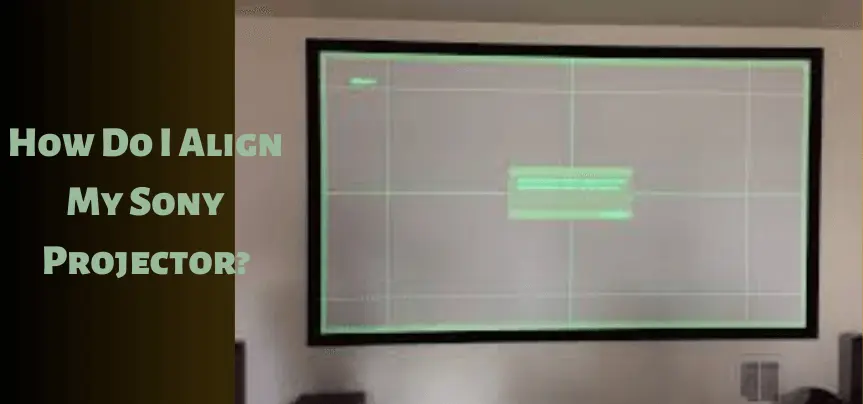
1. Set Up the Projector
Make sure the projector is properly installed and positioned in relation to the projection screen. Ensure that the projector is level and securely mounted or placed on a stable surface.
2. Adjust the Projector Position
Move the projector horizontally or vertically, if necessary, to align it with the center of the projection screen. Use a level to ensure the projector is perfectly horizontal.
3. Keystone Correction
Many Sony projectors offer keystone correction to compensate for image distortion caused by projecting at an angle. Use the projector’s keystone correction settings to adjust the image and make it rectangular and properly aligned with the screen. Access the keystone correction settings through the projector’s menu or remote control. Make small adjustments until the image appears rectangular and aligned.
4. Image Size and Position
Adjust the image size and position using the projector’s zoom and lens shift functions, if available. The zoom function allows you to increase or decrease the size of the projected image without moving the projector. Lens shift enables you to move the image vertically or horizontally without adjusting the projector’s position. Use these functions to achieve the desired image size and position on the screen.
5. Test the Alignment
Display a test pattern or content with clear details and lines to assess the alignment. Look for any noticeable distortions or misalignments. Pay attention to the edges and corners of the projected image.
6. Fine-tune the Alignment
If needed, make small adjustments to the projector’s position, keystone correction, zoom, or lens shift to fine-tune the alignment. Repeat this step until the image is properly aligned and rectangular with minimal distortions.
7. Secure the Adjustments
Once you have achieved the desired alignment, ensure that all adjustments are secure. Tighten any screws or knobs that hold the projector in place or lock the zoom or lens shift settings, if applicable. This helps maintain the alignment over time.
8. Verify Image Uniformity
Check the overall brightness and uniformity of the projected image. Make any necessary adjustments to brightness, contrast, or color settings to ensure an even and well-balanced image across the entire projection screen.
9. Save Settings
Some Sony projectors offer the option to save custom settings profiles. If available, consider saving your preferred alignment and image settings as a profile for easy recall in the future.
10. Regular Maintenance
Periodically check and readjust the projector alignment, especially if you move or reposition the projector. Also, clean the lens and ventilation vents as part of regular maintenance to ensure optimal performance.
Note: Remember to consult your Sony projector’s user manual for model-specific instructions and recommendations regarding alignment procedures. Following these steps and referring to the manual will help you achieve proper alignment for an optimal projection experience.
How Do I Adjust the Brightness Of My Sony Projector? In 8-Steps!
Adjusting the brightness can help optimize the image quality and visibility in different lighting conditions, ensuring an enjoyable viewing experience with your Sony projector. To adjust the brightness on your Sony projector, follow these steps:
1. Access the Projector Menu
Press the “Menu” button on the projector’s control panel or remote control to access the menu options.
2. Navigate to The Picture Settings
Using the arrow buttons on the control panel or remote, navigate through the menu options to find the picture or image settings. This may be labeled as “Picture,” “Image,” or a similar term.
3. Enter the Picture Settings
Once you have located the picture settings, press the “Enter” or “OK” button to enter the submenu.
4. Adjust the Brightness Setting
Within the picture settings submenu, look for the “Brightness” or “Luminance” option. Select it using the arrow buttons, and then press “Enter” or “OK” to access the brightness adjustment.
5. Increase or Decrease the Brightness
Depending on the user interface of your Sony projector, you may have a slider, numeric scale, or preset options to adjust the brightness level. Use the arrow buttons or numeric keypad to increase or decrease the brightness according to your preference.
6. Preview the Changes
As you adjust the brightness, the projected image will reflect the changes. Take a moment to assess the impact of the adjustment on the overall image quality and brightness.
7. Fine-tune Other Picture Settings (optional)
While adjusting the brightness, you may also have the option to modify other picture settings such as contrast, color temperature, or gamma. These settings can further optimize the image quality to your liking.
8. Save the Settings
Once you are satisfied with the brightness adjustment and any other picture settings modifications, navigate to the option to save or apply the changes. Press the appropriate button (usually labeled “Save,” “Apply,” or “OK”) to save the settings and exit the picture settings menu.
Note: Keep in mind that the menu structure and terminology may vary slightly depending on your specific Sony projector model. If you encounter any difficulties or are unable to locate the brightness adjustment, refer to your projector’s user manual for detailed instructions and illustrations specific to your model.
Check these article also for more interesting information:
Best Mini Projector For Netflix
Best Mini Projector For MacBook Air
Best Projector For Dorm Room
Best Cheap Projector For PowerPoint Presentations
Best Projector For a Bright Room
Best Projectors Under $50
How Do I Focus My Sony 4k Projector? 10-Tips!
By following the below-mentioned steps, you can effectively focus your Sony 4K projector and ensure a clear and sharp projection for an immersive viewing experience.
1. Set Up the Projector
Ensure that your Sony 4K projector is properly positioned and securely mounted or placed on a stable surface. Connect it to a power source and the desired video source.
2. Power On the Projector
Press the power button on the projector or the remote control to turn it on. Allow the projector to warm up for a few minutes before proceeding with the focusing process.
3. Access the Menu
Use the remote control or the control panel buttons on the projector to access the menu options.
4. Navigate to the Picture Settings
Using the arrow buttons or navigation pad on the remote control or control panel, navigate through the menu options to find the picture or image settings. Look for a menu option labeled “Picture,” “Image,” or similar.
5. Enter the Picture Settings
Once you have located the picture settings, press the “Enter” or “OK” button to enter the submenu.
6. Adjust the Focus
Within the picture settings submenu, look for the focus adjustment option. This may be labeled as “Focus,” “Sharpness,” or similar. Select it using the arrow buttons or navigation pad, and then press “Enter” or “OK” to access the focus adjustment settings.
7. Use the Focus Controls
Sony 4K projectors usually have a physical focus ring located around the lens. Rotate the focus ring clockwise or counterclockwise to adjust the focus. As you rotate the ring, observe the projected image and look for the point where the image appears sharpest.
8. Fine-tune the Focus
Make small adjustments to the focus ring to fine-tune the focus until you achieve the desired clarity and sharpness. Take your time to ensure precise focus adjustments.
9. Confirm the Focus
After making adjustments, step back and evaluate the projected image from a normal viewing distance. Pay attention to details, text, and overall image clarity. If needed, make further adjustments to achieve the desired focus.
10. Save the Settings
Once you are satisfied with the focus adjustment, navigate to the option to save or apply the changes. Press the appropriate button (usually labeled “Save,” “Apply,” or “OK”) to save the settings and exit the picture settings menu.
Note: It’s important to note that the menu structure and terminology may vary slightly depending on your specific Sony 4K projector model. If you encounter any difficulties or are unable to locate the focus adjustment settings, refer to the projector’s user manual for detailed instructions and illustrations specific to your model.
How Do You Zoom In and Focus On a Sony Projector? 6-Steps!
By following these steps, you can effectively adjust the zoom and focus on your Sony projector to achieve the desired image size and clarity for an optimal viewing experience.
1. Identify the Zoom and Focus Controls
Locate the zoom and focus controls on your Sony projector. These controls are typically located on the lens housing or on the top or side panel of the projector. The controls may be in the form of rings, buttons, or sliders, depending on the specific Sony projector model.
2. Zoom Adjustment
If you need to adjust the image size, use the zoom control. Rotate the zoom ring, slide the zoom slider, or press the zoom buttons to increase or decrease the image size. Moving the control in one direction will make the image larger while moving it in the other direction will make the image smaller. Adjust the zoom until you achieve the desired image size.
3. Focus Adjustment
To achieve a sharp and clear image, use the focus control. Rotate the focus ring or use the focus buttons to adjust the focus. Turn the ring or press the buttons in small increments and observe the projected image. Continue making adjustments until the image appears sharp and in focus.
4. Test and Fine-tune
Display a test pattern or content with clear details to assess the zoom and focus adjustments. Look for any blurriness, distortion, or lack of sharpness. Pay attention to different areas of the projected image, including the corners and edges. Make small adjustments to the zoom and focus as needed to achieve optimal image quality.
5. Save Settings (if available)
Some Sony projectors offer the option to save custom zoom and focus settings as presets. If available, consider saving your preferred settings for easy recall in the future.
6. Regular Checks
Periodically check the zoom and focus settings, especially if the projector has been moved or if different sources or content are used. Make adjustments as necessary to maintain the desired image size and focus.
Note: It’s important to note that the specific location, design, and operation of the zoom and focus controls may vary depending on the Sony projector model. Refer to your projector’s user manual for detailed instructions and illustrations specific to your model.
FAQs
What is a Focus Mode on Sony Projectors?
In the context of Sony projectors, “Focus Mode” refers to a feature that allows you to select the desired focus setting based on your specific projection needs. The Focus Mode setting determines how the projector prioritizes the focus in different scenarios. While the exact terminology and available options may vary depending on the specific Sony projector model, some common Focus Modes you may find are Manual Focus, Auto Focus, Semi-Auto Focus, Fixed Focus etc.
Where is Zoom Focus Mode?
The location of the Zoom Focus Mode setting can vary depending on the specific model of your Sony projector. However, in many Sony projectors, you can find the Zoom Focus Mode setting within the projector’s menu system. If you have difficulty locating the Zoom Focus Mode setting or if the terminology or menu structure is different on your specific Sony projector model, refer to the user manual provided with your projector.
How Do I Change My Projector Display Settings?
To change the display settings on your projector, follow these general steps:
1. Access the menu.
2. Navigate to the display settings.
3. Enter the display settings submenu.
4. Adjust the settings like Brightness, Contrast, Color temperature, 5. Color saturation, Sharpness, Aspect ratio, Keystone correction, Display mode etc.
7. Make adjustments.
8. Save and exit.
What Does Zoom In Focus Mean?
The term “Zoom in focus” refers to a situation where the zoomed-in portion of an image or video appears sharp and clear, indicating that the focus is properly adjusted for that specific zoom level. In other words, when you zoom in on a subject or an area of interest, achieving “Zoom in focus” means that the details within that zoomed-in portion are in sharp focus and not blurred or out of focus. It’s important to note that achieving “Zoom in focus” may require manual adjustments or utilizing autofocus capabilities based on the capabilities of your device or projector.
Does Zooming Change Focus?
Yes, zooming can affect the focus, especially in optical zoom systems. When you change the zoom level on a projector or camera, it alters the focal length of the lens, which can impact the focus of the image. To maintain focus while zooming, it’s important to adjust the focus accordingly. Some projectors or cameras have autofocus systems that can automatically adjust the focus as you change the zoom level. In such cases, the autofocus system continuously adjusts the focus to ensure that the image remains sharp and clear.
Can You Zoom In To Focus Then Zoom Out?
While it is technically possible to zoom in to focus and then zoom out, it’s not a recommended practice for achieving optimal image quality. The process of zooming in to focus and then zooming out can introduce potential issues with maintaining accurate focus throughout the zoom range. It’s important to note that the behavior and capabilities of different equipment may vary. Therefore, always consult the user manual or specific instructions provided with your projector or camera to understand the recommended practices for focusing and zooming to achieve the best possible results.
How Does Projector Autofocus Work?
Projector autofocus is a feature available in certain projectors that automatically adjusts the focus of the projected image without manual intervention. The autofocus function relies on built-in sensors and algorithms to analyze the projected image and determine the optimal focus point. If your projector has autofocus, refer to the user manual for detailed instructions on how to enable, configure, and use the autofocus feature specific to your projector model.
Conclusion
Focusing Sony projectors is a crucial step in achieving optimal image quality. By following the steps outlined in this comprehensive guide, you can ensure that your Sony projector delivers a clear and sharp projection for an immersive viewing experience. Remember to refer to your specific projector’s user manual for any model-specific instructions or recommendations. With a well-focused Sony projector, you can enjoy the true potential of your multimedia presentations, movies, or gaming sessions.


